Add Comments to an Inspection Item (Android)
Objective
To add comments to an inspection item on an Android mobile device.
Things to Consider
- Required User Permissions:
- 'Standard' or 'Admin' level permissions on the Project level Inspections tool.
- Additional Information:
- This asset or item can be viewed or edited in offline mode provided that the asset or item was previously viewed and cached on your mobile device.
Steps
- Navigate to the project's Inspections tool from an Android mobile device.
- Tap the inspection you want to open.
- Tap into the inspection item you want to add a comment to.
- Tap the Add a Comment... text box to enter a comment.
Tip
Do you want to dictate your comment entry? Tap the microphone icon on your keyboard to use voice dictation.
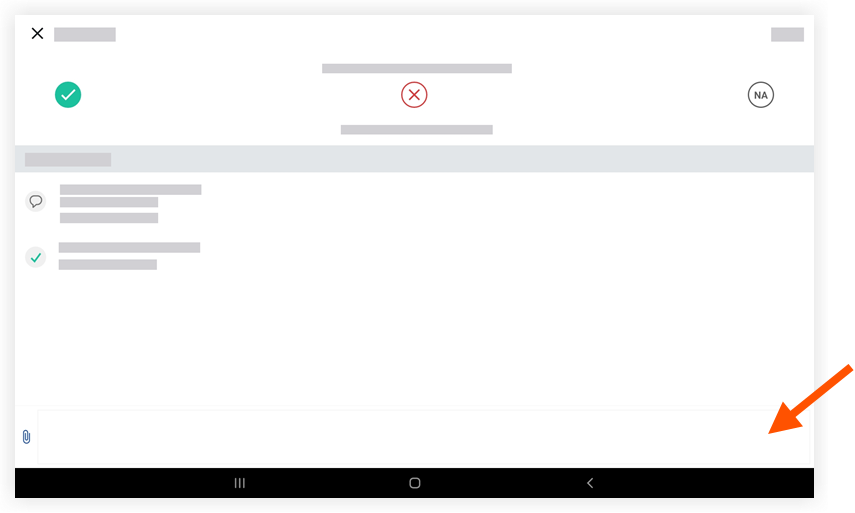
- Tap Save.