Add Signers to an Inspection (Android)
Objective
To add signers to an inspection on an Android mobile device.
Things to Consider
- Required User Permissions:
- 'Standard' or 'Admin' level permissions on the Project level Inspections tool.
Note: 'Standard' level users may add as many signers to an inspection as necessary.
To be designated as a signer user must have 'Standard' or higher permissions.
- 'Standard' or 'Admin' level permissions on the Project level Inspections tool.
- Additional Information:
- Signatures cannot be added while an inspection is in 'Closed' status.
Steps
- Navigate to the project's Inspections tool using the Procore app on an Android mobile device.
- Tap the inspection you want to add signers to.
- Tap Add in the 'Signatures' section.
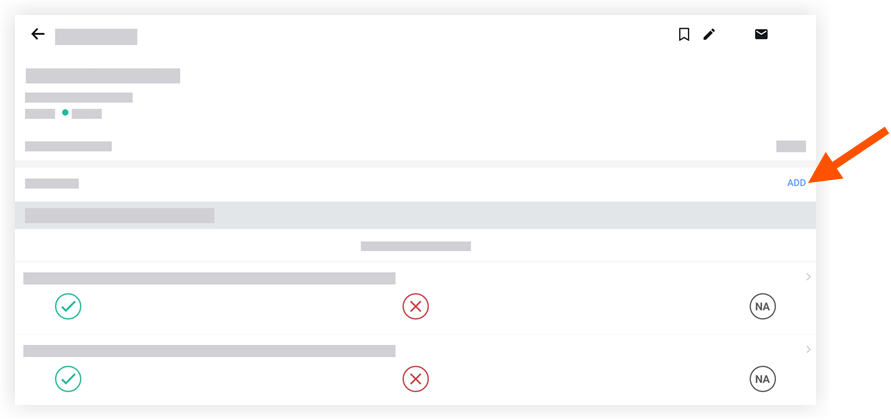
Note: If you've already added signatures, tap Edit to add or remove signatures. - Tap the name of one or more users who you want to have sign off on an inspection.
- Tap Done.
Note: The selected name(s) will appear under 'Signatures'.

