Search for and Filter Directory Contacts (Android)
Objective
To search for contacts in the Directory Tool from your Android mobile device.
Things to Consider
- Required User Permissions:
- 'Read Only' level permissions or higher on the Project level Directory tool.
- If a company does not have have any users associated with it, the company will not display under the 'Companies' subtab.
Steps
Search for Directory Contacts
- Navigate to the Project level Directory from your Android mobile device.
- Tap the Search
 icon.
icon.

- Enter a name or keyword into the search bar.
- Tap a contact to view more details.
Filter Directory Contacts
- Navigate to the Project level Directory tool from your Android mobile device.
Note: This reveals a list of directory contacts organized alphabetically. - Tap one of the following tabs to filter the directory's contacts:
- Contact Name (default)
- Contact Company
- Companies/Vendors
- Company Directory
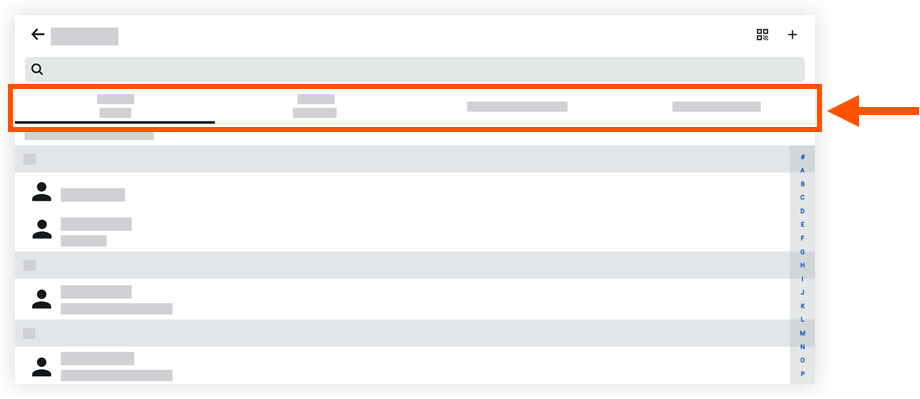
- Tap a contact to view more details.

