Duplicating an Asset
Our product allows you to copy an asset (including all the previously added field form information) and add it to your map. With this feature, you do not have to re-input information into a new asset. The ability to duplicate gives you the power to copy all information associated with an asset while creating a new asset that can be mapped. This will save you the time you may have wasted drawing a net new asset and typing in each new field within its form. Here's how you duplicate an asset:
- Find the asset you want to duplicate by locating it on the map or searching for it in Table View. Click on the asset to open its field form.
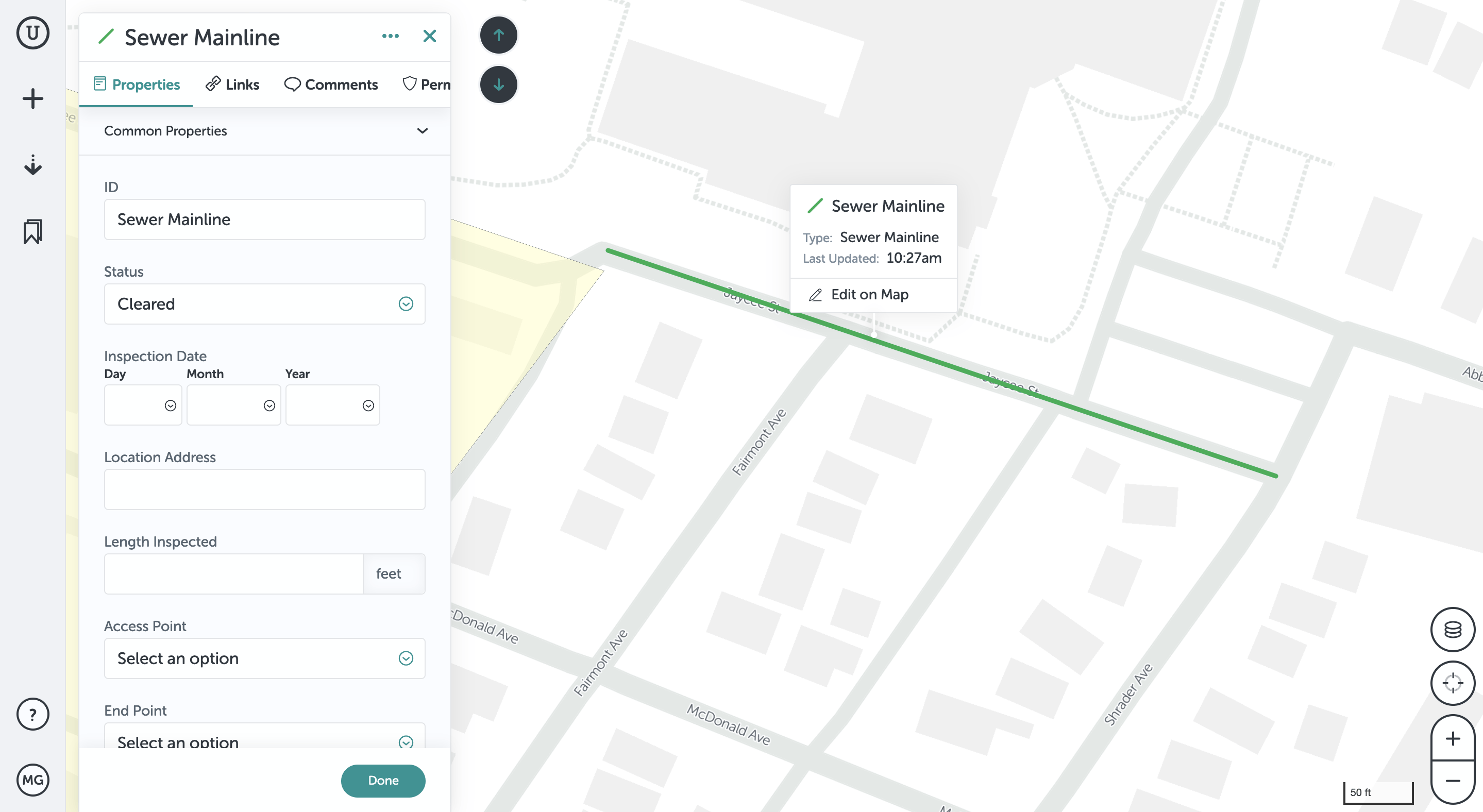
- Click on the 3 dots menu located at the top right of the asset's field form.
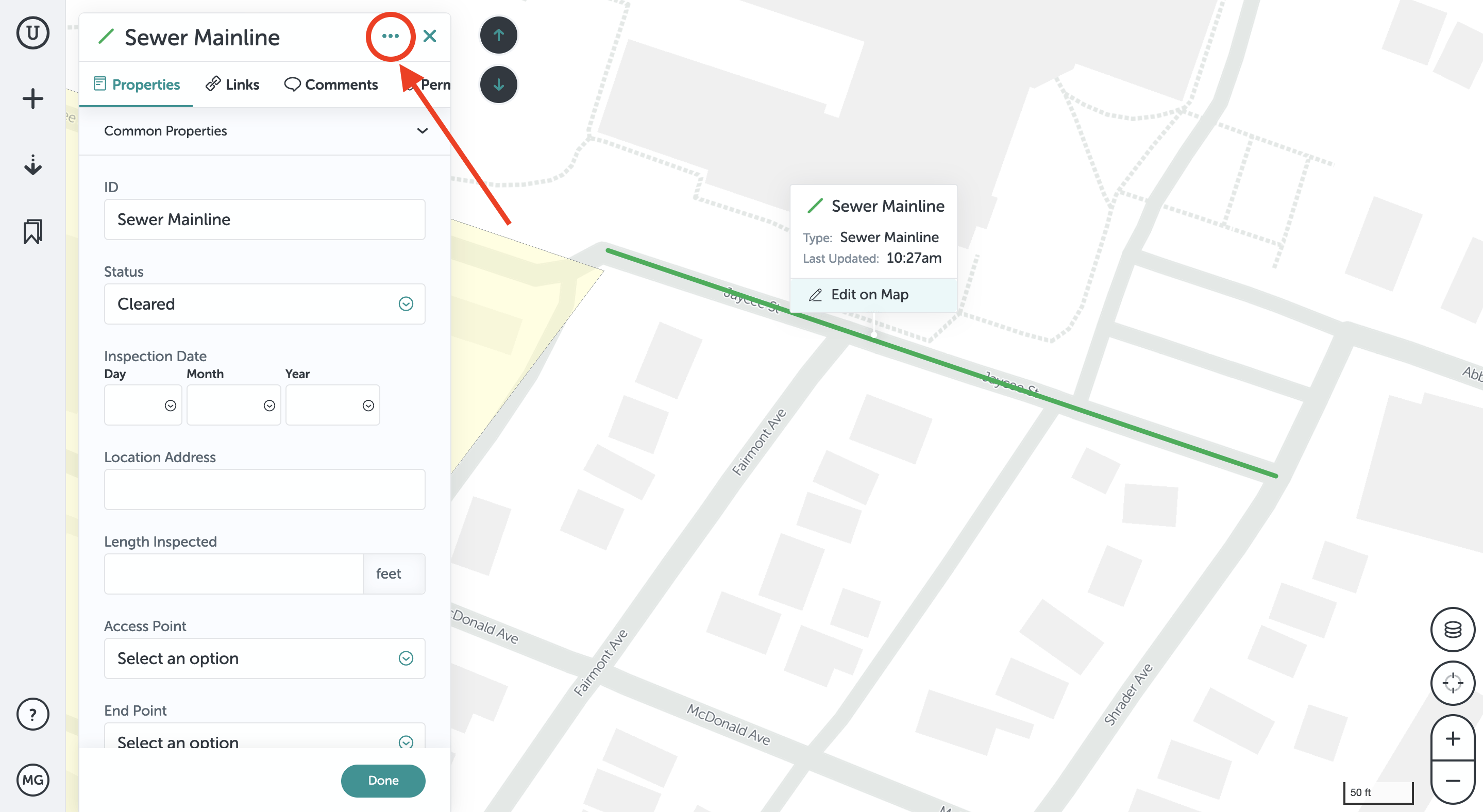
- Click on the "Duplicate" feature in the list that opens.
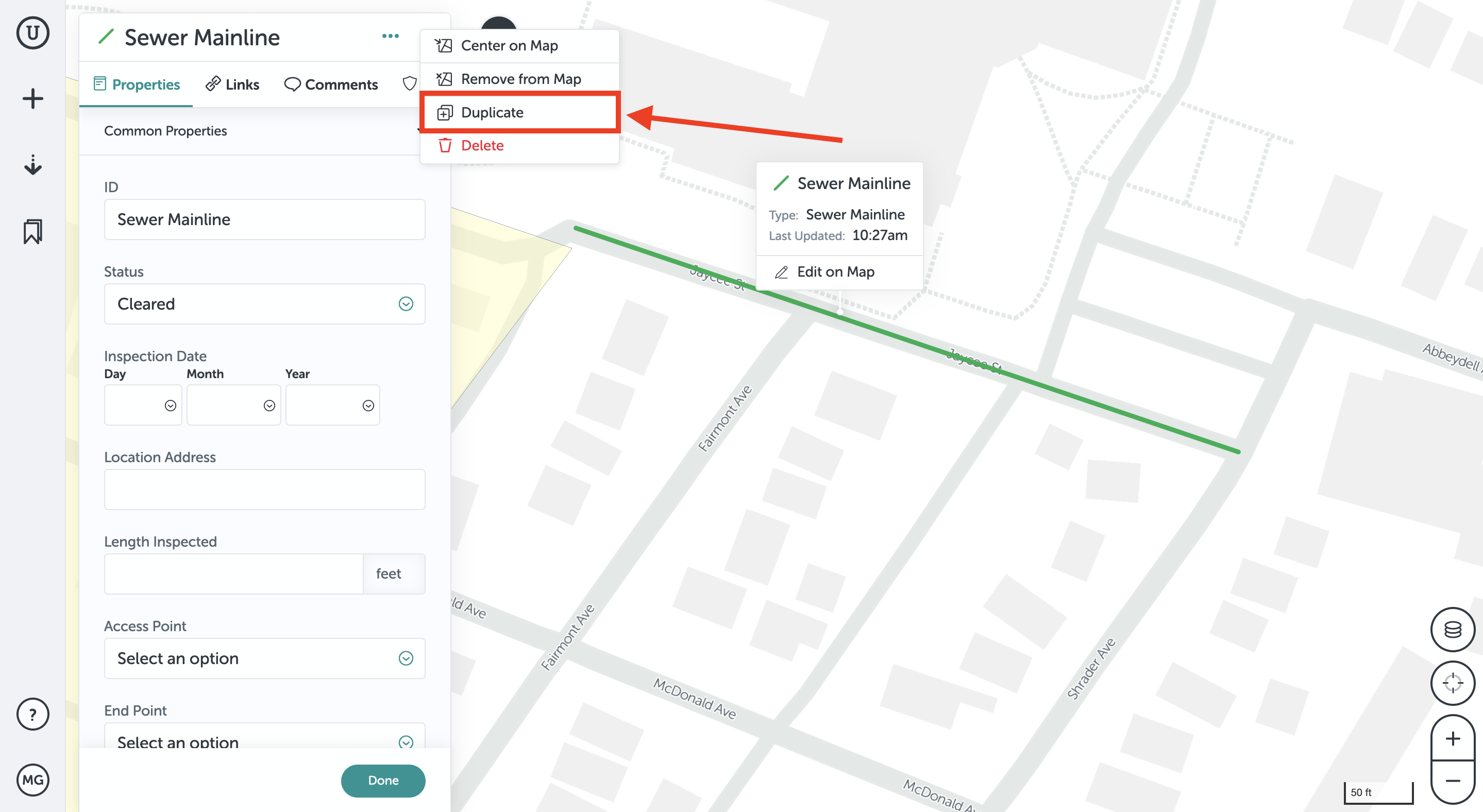
- This will open a copy of the original asset, cloning all of the information and renaming the new asset as "Copy of...". If needed, you can now edit the information in the new cloned asset.
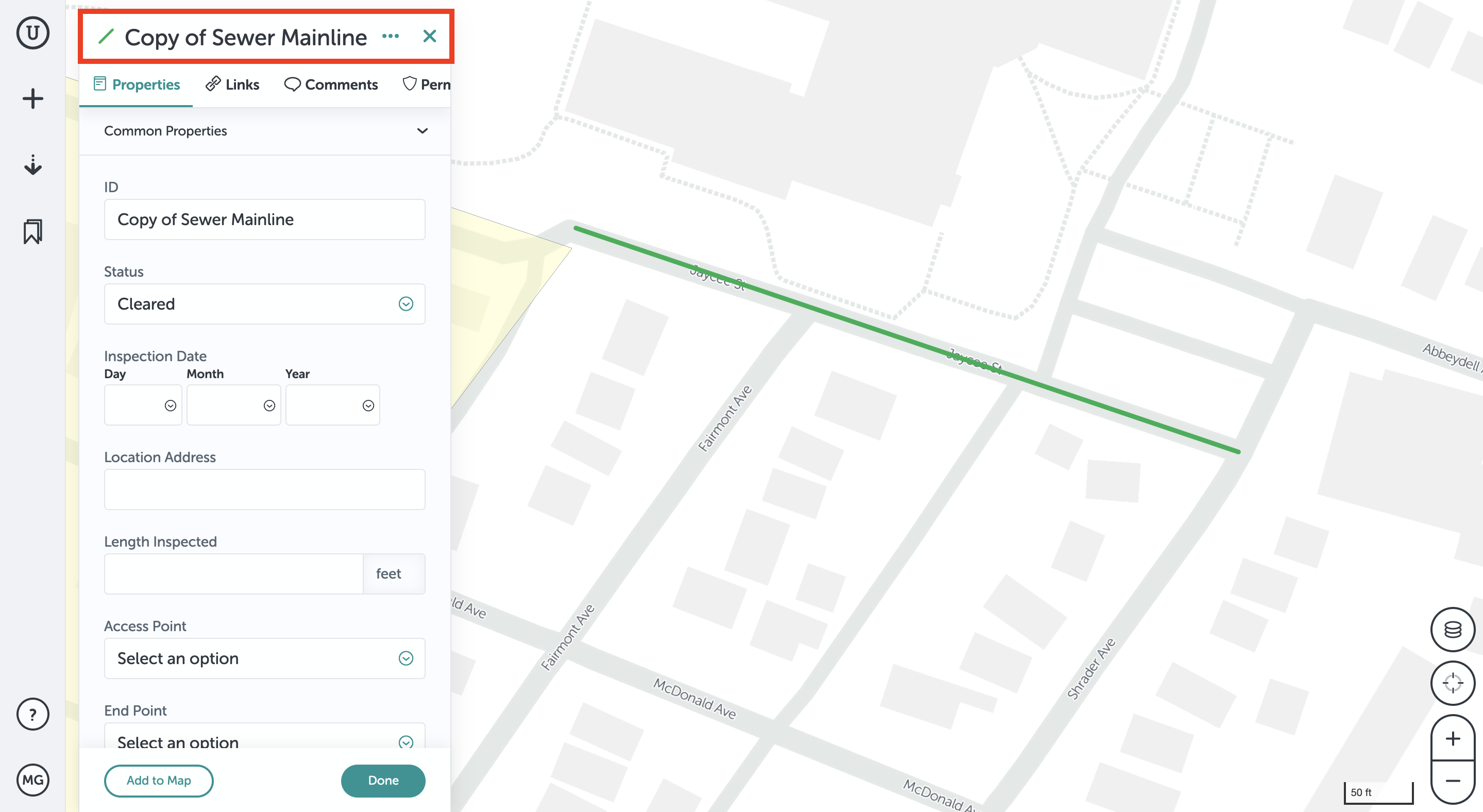
- Finally, add the cloned asset to the map using "Add to Map."
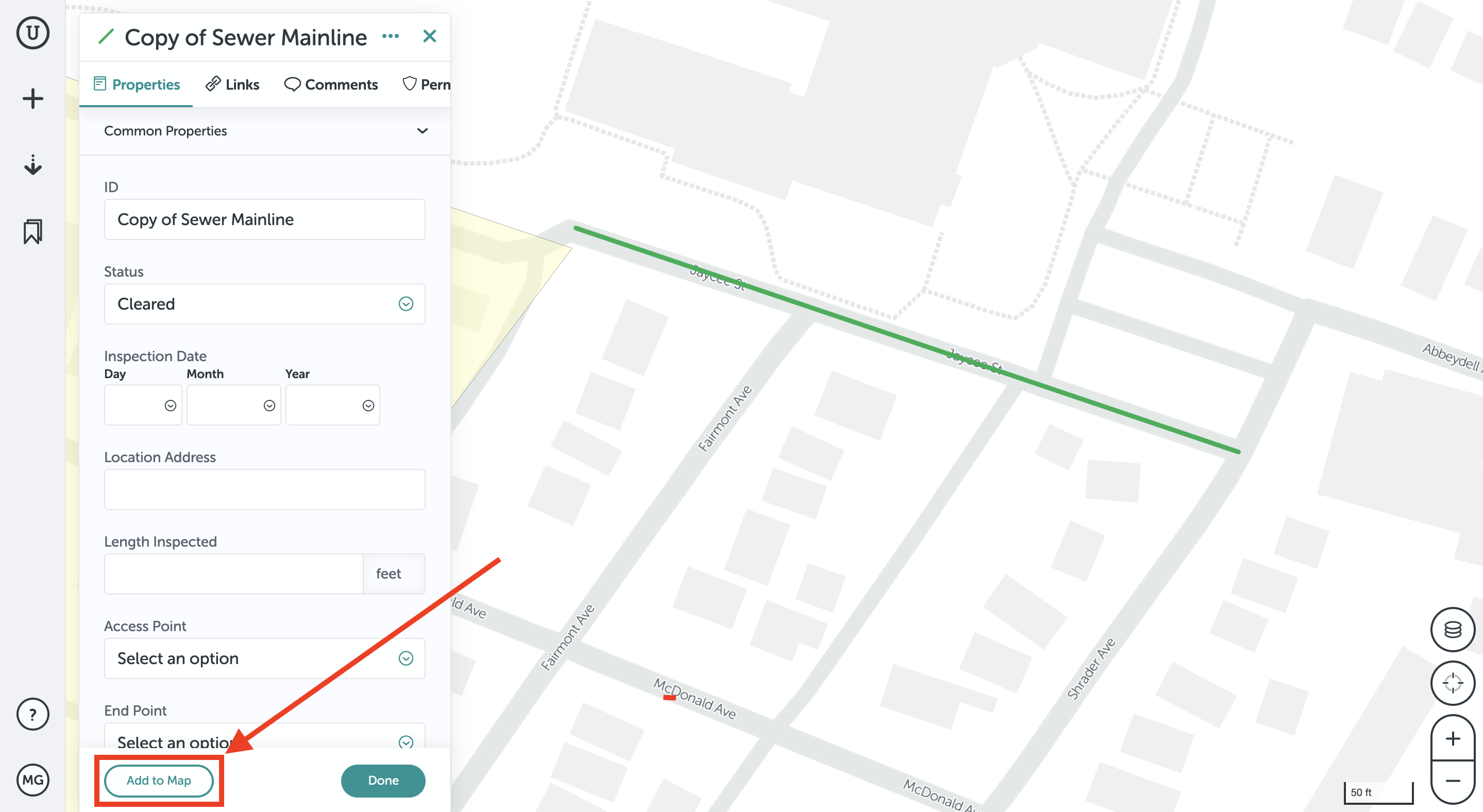
- Draw the asset on your map.
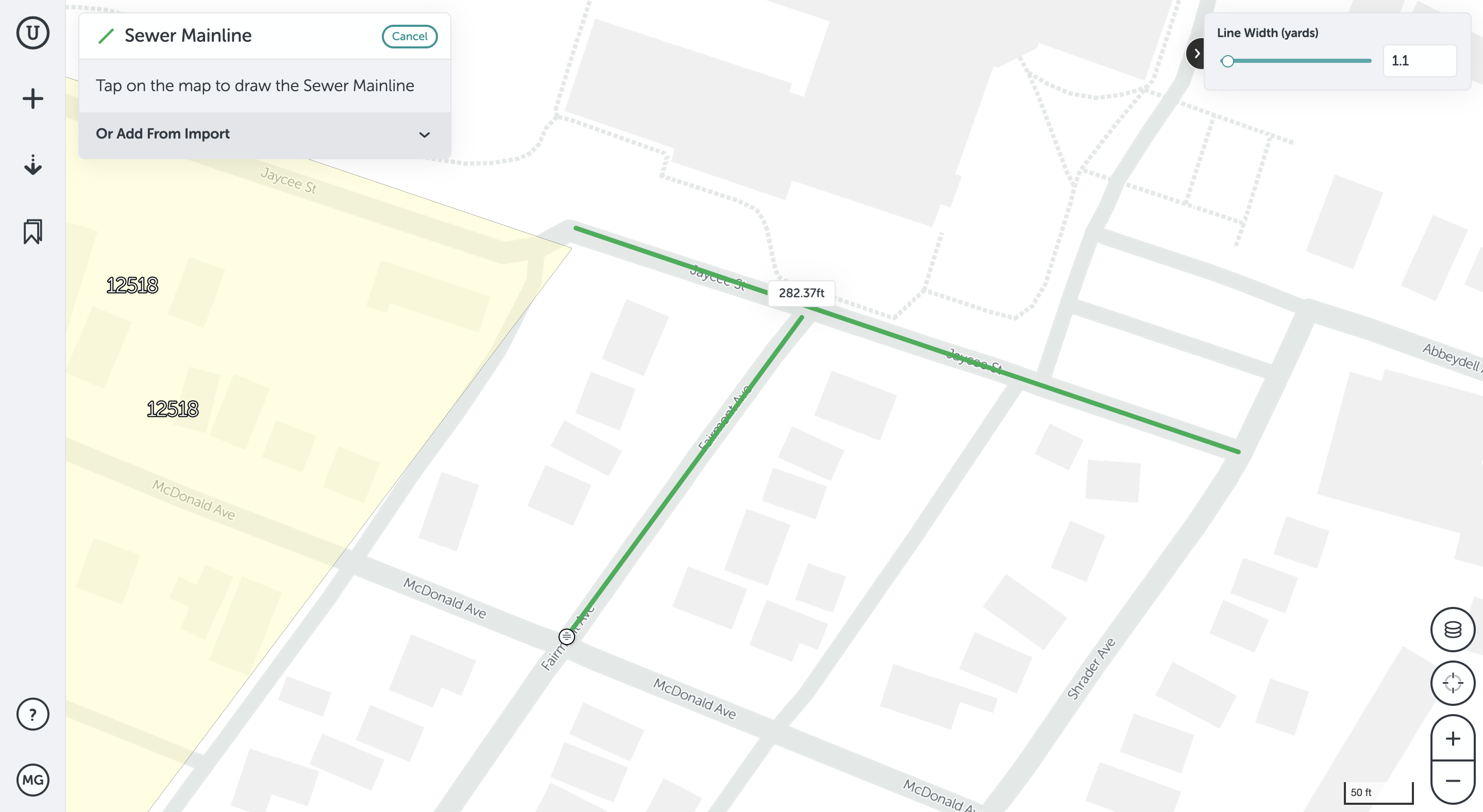
- Once you finish drawing the new asset, the field form will reappear and you can further edit the information. Click "Done" to close the form when complete.
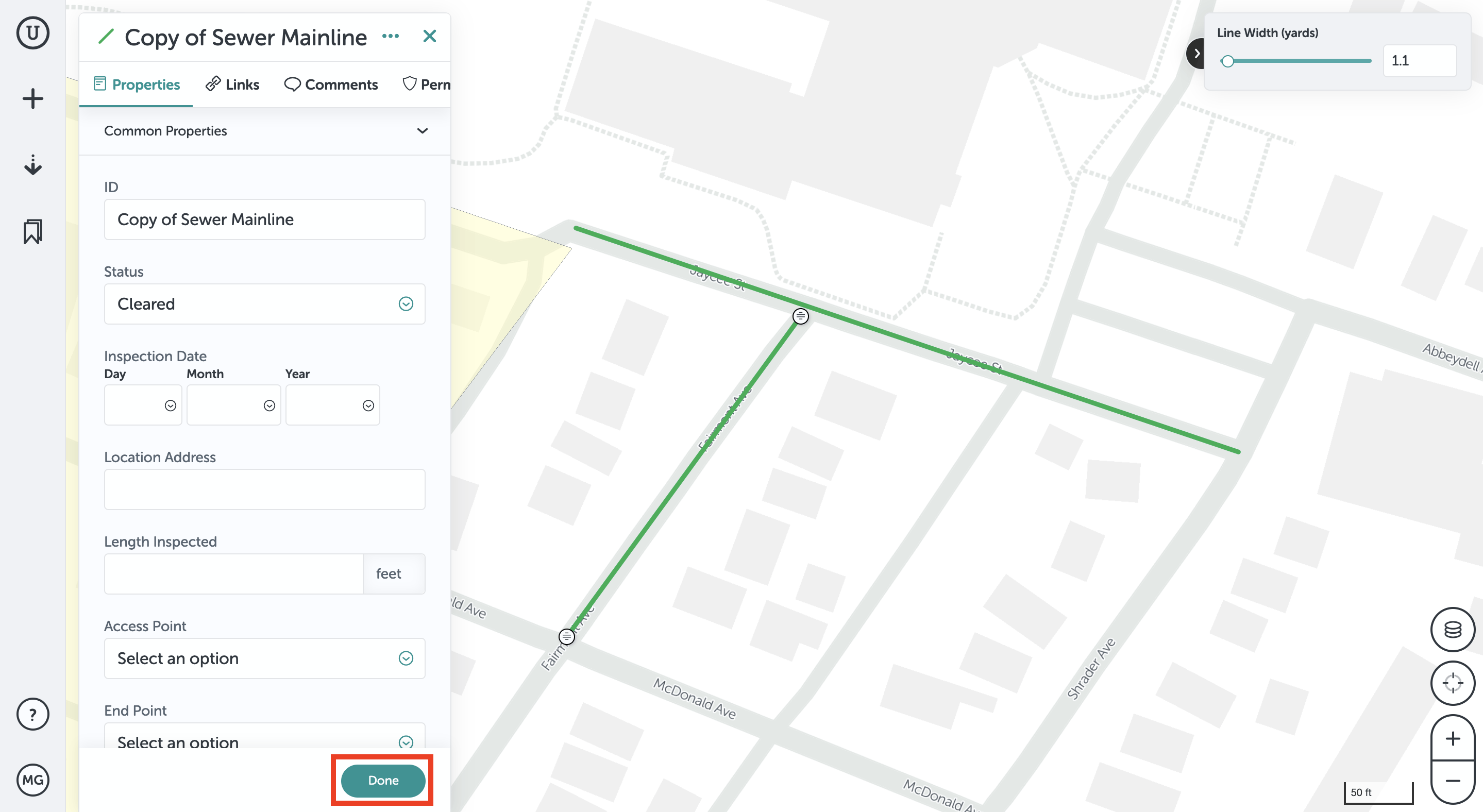
If you run into any issues or have any questions, please reach out to us at unearthsupport@procore.com.
Revised June 2022

