Tutorials
Dataflow Diagram

Setting up the Levelset integration with Procore
Background
Levelset helps contractors and suppliers get payment under control by providing cash flow solutions that create a world where no one loses a night’s sleep over payment.
Over 500,000 contractors and suppliers connect on Levelset’s cloud-based platform to make payment processes stress-free. Users easily exchange payment documents like lien waivers, pay applications, and preliminary notices while getting a complete picture of who is on their job. Additionally, Levelset allows users to be empowered with the resources and knowledge they need to be confident in payment. The results are faster payments and less surprises.
The Levelset and Procore integration enables you to avoid risks and surprise liens by exchanging lien waivers in real time and electronically receiving preliminary notices from your subcontractors and suppliers. The integration creates an efficient workflow by automatically importing projects from Procore to Levelset and linking projects between both applications for the seamless exchange of data. After projects are linked, any notices and waivers you receive in your Levelset account will be sent to the project’s document library in Procore. Documents will be sent to Procore as soon as they’re signed and received by Levelset.
Installation Steps
To install the Levelset integration, you need to subscribe for a Levelset account. To create an account, please contact mail@levelset.com.
Once you have your Levelset account set up, open the Levelset application and perform the following steps to enable the integration.
- Go to the “Integrations & Partners” page accessible from the top-right corner.
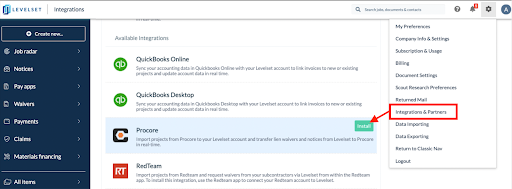
- Select the “Procore” entry under “Available Integrations” and click the Install button on the right.
- If you are not logged into Procore, you will be asked for your Procore login information. If you are already logged in, you may be promoted to allow Levelset to access your Procore data. Select “Allow.”
- Select which company you would like to sync with Levelset. Please note you can sync additional companies after completing the set-up process. Select “Connect Procore Account.”
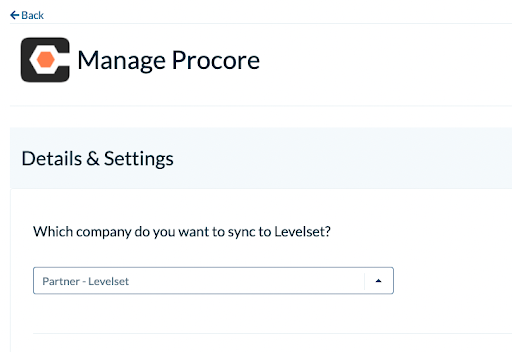
- You will be redirected to Import Procore Jobs. From here, you can configure your account to import jobs automatically based on your preferences. If you would like to import jobs one at a time, you can import jobs from this location at any time.
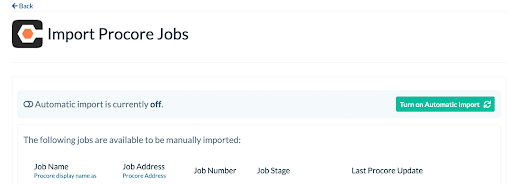
- To configure the auto import process, select the Turn Automatic Import button. Configure the settings on this page as follows:
- Select whether all Active jobs or only Active jobs after a certain date should be imported.
- Enter which jobs should be excluded from import based on the Job Stage.
- Select how Levelset should determine your project start and end dates, whether those should come from dates entered in Admin or your Prime Contracts.
- Specify a mapping for your Procore project types to Levelset job types.
- Specify a mapping for your Procore project roles to Levelset job roles.
- Confirm your company and line of business information.
- Select your usual role on your projects.
- Select your customer’s role on your projects.
- Select “Save” when finished
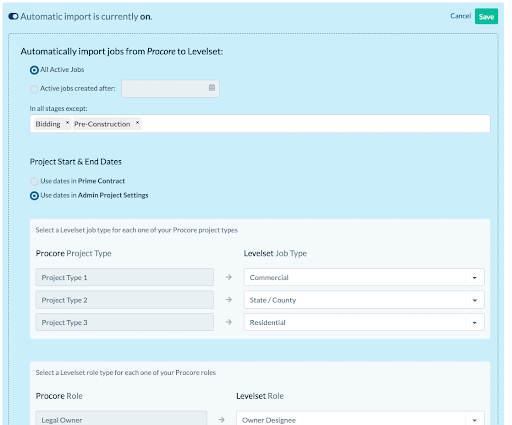
How the Levelset Integration Works
After setting up your integration, any existing and newly-created Procore projects can be automatically synchronized with Levelset. From either your Levelset account or the embedded application, you can request lien waivers from your subcontractors or vendors as well as provide signed lien waivers and notices to your customers. Any notices or completed waivers from your subcontractors or vendors received in Levelset will be instantly sent to folders within the Documents feature in Procore. Please note that your documents folders should not be renamed.
To save even more time, be sure to speak with your customer success manager about fully automating your waiver requests and notices.
Lien Waivers
Using Levelset, you can either request lien waivers from your subcontractors or vendors, or provide signed lien waivers to your customers. From your Levelset account or the embedded application in Procore, you can start this process from within a job in Levelset by:
- Selecting the “Create” button at the top of the Job page and select the “Document” Option OR
- Selecting the “Request” or “Create” buttons under the AR and AP tabs for each bill or invoice.
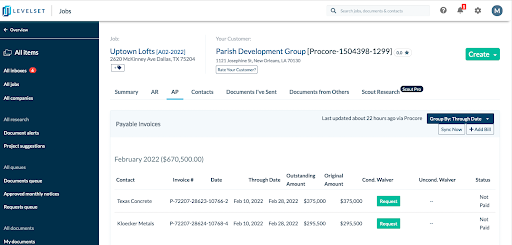
When requesting a waiver, an email notification will be sent to your contact requesting their signature. Once they sign the waiver, it will be automatically sent to the Procore document library.
Levelset also provides you with a document inbox email address that your subcontractors and vendors can use to send you documents. If you receive a lien waiver in your document inbox, you can save it to a Levelset project. Once the waiver is saved to the Levelset project, it will be sent to the corresponding Procore project.
Notices
Levelset will send your received notices to Procore. There are three types of received notices:
- Preliminary notices
- Monthly notices
- Notice of intent to lien
Received notices are visible in the Document Inbox. Once a notice is saved to a Levelset project, it will be sent to the corresponding Procore project.
General Notes
- Admin level permissions are required. The integration requires, at a minimum, access to the Procore’s Project Management tool.
- If you have multiple companies within your Procore account, each company can be connected to Levelset by repeating the installation process.
- Access all integration settings, as well as the ability to uninstall, directly from within Levelset.
Help and Support
For any questions or comments, please contact support at mail@levelset.com.

