Delete Cost Type Assignments from a Synced Acumatica Cloud ERP Project Cost Code List
Objective
To delete one or more cost type assignments from the cost codes on a Procore + Acumatica Cloud ERP project.
Background
In Procore and many other popular accounting systems, a cost type is a set of uniquely identified costs represented by an abbreviation and label. They are used for classifying job costs and can later be used to generate reports. View the Job Cost Summary Report in View a Report. In Procore, several cost types have been predefined for use: L=Labor, E=Equipment, M=Materials, C=Commitment, OC=Owner Cost, SVC=Professional Services, and O=Other. You can also define and customize an unlimited number of additional cost types. See Add Company Cost Types.
If your company has enabled the ERP Integrations tool for use with Acumatica Cloud ERP you must assign at least one (1) project cost types to your project's list cost codes. See Assign Default Cost Types To Cost Codes. This gives the system the ability to carry over data from Procore's financial tools (i.e., Change Orders, Commitments, and so on) to the Budget tool.
After cost code data is synced between Procore and Acumatica Cloud ERP, you may occasionally discover a need to delete one (1) or more cost type assignments from your project's cost code list. When this occurs, you must first delete the cost type assignment in Acumatica Cloud ERP and then complete the steps below in the project's Admin tool to remove the synced cost type assignment from Procore.
Things to Consider
- Required User Permission:
- 'Admin' level permission on the project's Admin tool.
- Requirements:
- The ERP Integrations tool must be enabled on your company's Procore account.
- The project must be configured to use the Acumatica Cloud ERP Standard Cost Code list. See Configure Cost Code Preferences for Acumatica Cloud ERP.
- Complete the steps in Refresh the Acumatica Cloud ERP Cost Codes on a Project.
- The cost type(s) to delete from Procore must first be deleted from Acumatica Cloud ERP. See your Acumatica Cloud ERP Help system for instructions.
- The cost type(s) to delete must be removed from all items in Procore (e.g., Change Orders, Commitments, and so on).
Steps
- Navigate to the project's Admin tool.
- Under Project Settings, click Cost Code Cost Type Assignments.
- In the Cost Code/Cost Type Matrix tab, remove the checkmark from any BLUE checkbox.
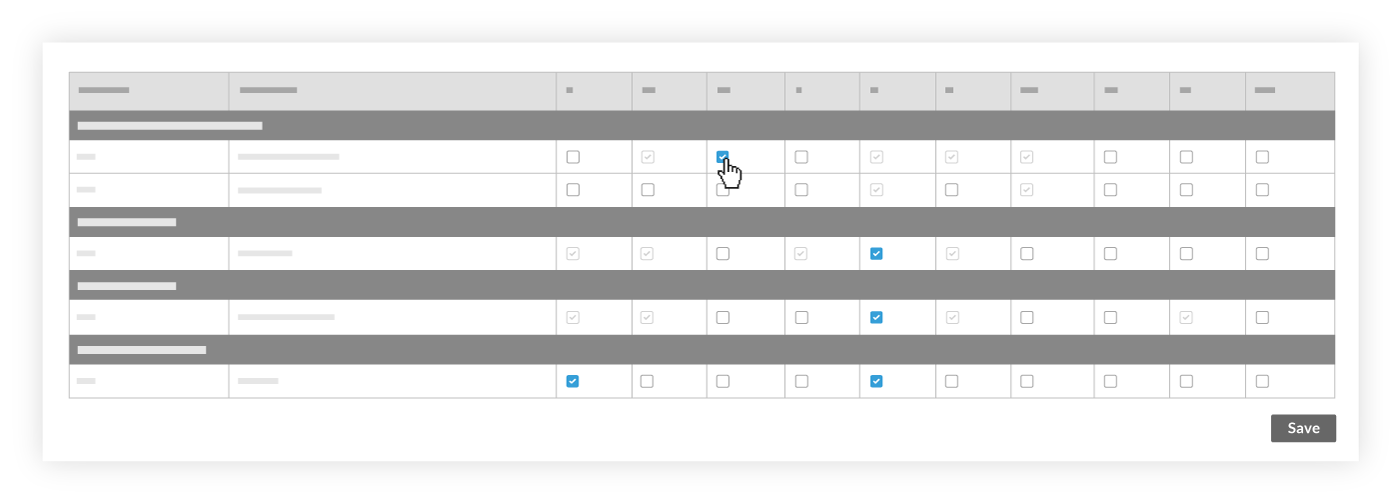
Note:- If a check box is grayed out and unavailable, it does not meet one or more of the requirements above. The check box will be BLUE and available when the requirements are satisfied.
- Click Save.
The system will process the delete request.
Notes:- If the delete action is successful, the checkmark is removed from the specified box.
- If the delete action fails, the checkmark remains in the box and the request is logged in the Delete History tab.

