Drawings: Updated Markup Toolbar
This announcement represents a single point in time. Future releases may impact the information below.
Feature Announced: July 13, 2020 / Feature Released: July 15, 2020
New 'Pins' Drawer for Pins on the Drawing Markup Toolbar
The markup toolbar in the Drawings tool on the Procore web application has been updated to include a new 'Pins' drawer. The Pins drawer is where you can choose to add pin markups for linking photos, punch items, coordination issues, and observations in the project. These tools were already organized under a Pin icon on the Procore mobile application, and this release ensures a consistent experience for adding pin markups to a drawing.
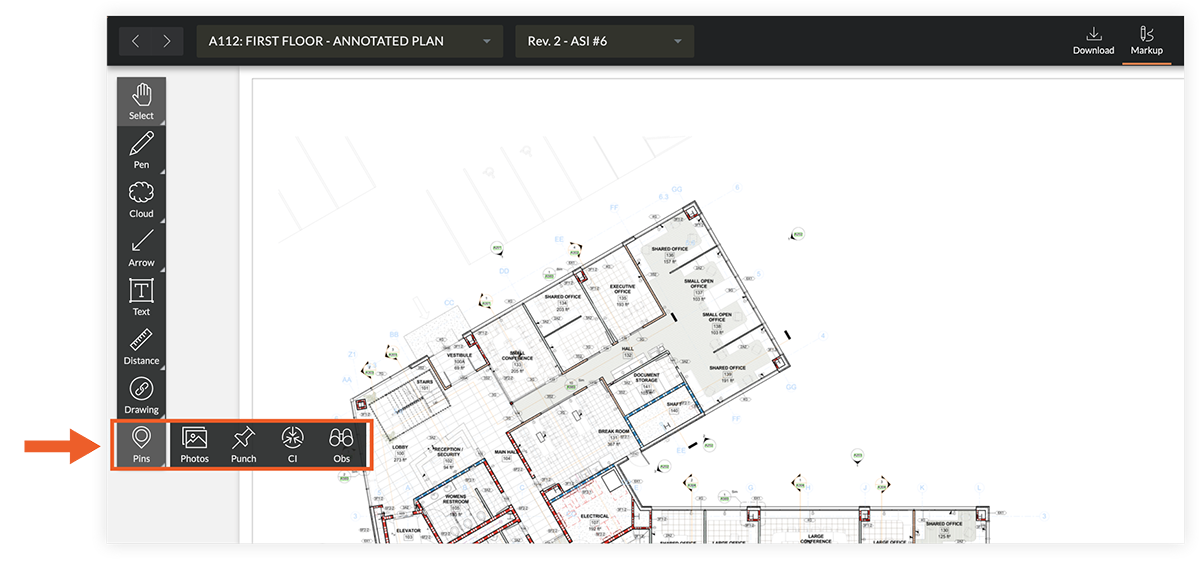
As a result of the pin options being moved into a Pins drawer, the toolbar is not as long, and the markup tool icons are now slightly larger. This allows for easier use of the markup toolbar, regardless of the size of the browser window.
Note
You will only see pin markup options for the tools that are currently enabled in the project. For example, if your organization does not use the Coordination Issues tool, you will not see the pin for Coordination Issues in the markup toolbar.Pin Items to a Drawing
The process for creating markups remains the same, but you can now access all pin types from the Pins drawer. After clicking Pins on the toolbar, you can select the relevant tool (Photos, Punch List, Coordination Issues, or Observations) to add the necessary pin markups to the drawing. The pin type that you select will remain as the selected pin tool until you click a different option from the toolbar.
See Also
If you would like to ask questions or share any feedback, please contact support@procore.com.

