Configure the Sync Schedule for QuickBooks®
Objective
To configure the automatic data synchronization schedule between your QuickBooks® Desktop database and Procore.
Things to Consider
- Required User Permissions:
- 'Admin' level permission on the ERP Integrations tool.
- Additional Information:
You can configure the sync schedule for the following items:- Sync Payments for Synced Invoices
- Sync Payments for Synced Invoices
Steps
- Navigate to the company's ERP Integrations tool.
- Click Configure Settings
 .
. - Click Sync Schedule.
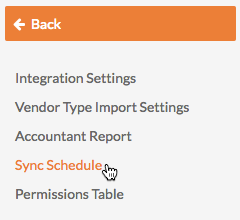
- Under Sync Schedule, Payments for Synced Invoices can be scheduled to be synced Hourly, Daily, Every 4 Hours, Never, or Every 2 Hours from the drop-down list. All other syncs are done automatically, hourly for company-level syncs and every 2 hours for project-level syncs.
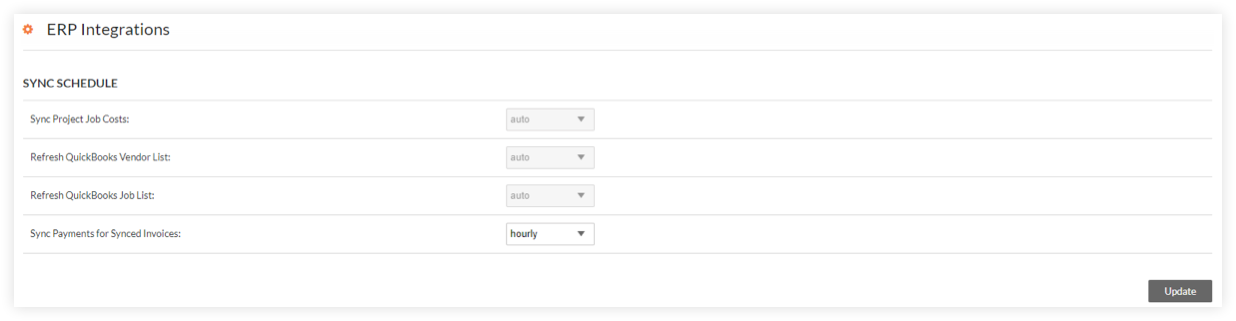
- Sync Project Job Costs. This automatically syncs the standard and/or project costs codes. It also syncs the project's job costs. See View a QuickBooks® Desktop Job Costs Report.
- Refresh QuickBooks® Desktop Vendor List. This automatically syncs the vendor list in QuickBooks® Desktop.
- Refresh QuickBooks® Desktop Job List. This automatically syncs the job list in QuickBooks® Desktop.
- Sync Payments for Synced Invoices. This automatically syncs bill payments made in QuickBooks® Desktop with Procore's Payments Issued tab in a project's commitments. See Sync QuickBooks® Desktop Bill Payments with Payments Issued in Commitments.
- Click Update.
To learn more about syncing data, see How often can I sync data between QuickBooks® Desktop and Procore?

