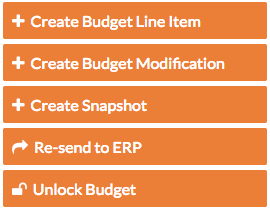Retrieve a Budget from ERP Integrations Before Acceptance
Objective
Background
After the data in a Procore project's Budget tool is sent to the ERP Integrations tool for acceptance by an accounting approver, you will not be permitted to edit the budget until it is accepted by your company's accounting approver and synced with Yardi Voyager®. However, if you recently sent your budget to the ERP Integrations and realize you need to correct some data, there are two ways to return the data from the ERP Integrations tool for editing:
- Retrieve the Budget from the ERP Integrations Tool. If the accounting approver has not yet accepted the budget for export to Yardi Voyager® you may use the Steps below.
OR - Reject the Budget in the ERP Integrations Tool. If the accounting approver rejects the budget (see Accept or Reject a Budget for Export to Yardi Voyager®).
Things to Consider
- Required User Permission:
- 'Admin' permission on the project's Budget tool.
OR - 'Read Only' or 'Standard' permission on the project's Budget tool with the 'Send and Retrieve Budgets from ERP' granular permission enabled on your permission template.
- 'Admin' permission on the project's Budget tool.
- Prerequisites:
- The budget must have been sent to the ERP Integrations tool. See Send a Budget to ERP Integrations for Accounting Acceptance.
- The budget has NOT yet been approved or rejected by the designated accountant. See Accept or Reject a Budget Sent for Export to Yardi Voyager®.
- Additional Information:
- If you were successful in retrieving a job from the ERP Integrations tool, you will be able to edit the project name and address fields.
Steps
- Navigate to the project's Budgets tool.
This reveals the Budget page. - Click Retrieve from ERP.
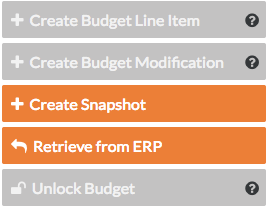
- Click Unlock Budget.
Note: You cannot unlock a budget if there is a budget modification. See Create a Budget Modification.