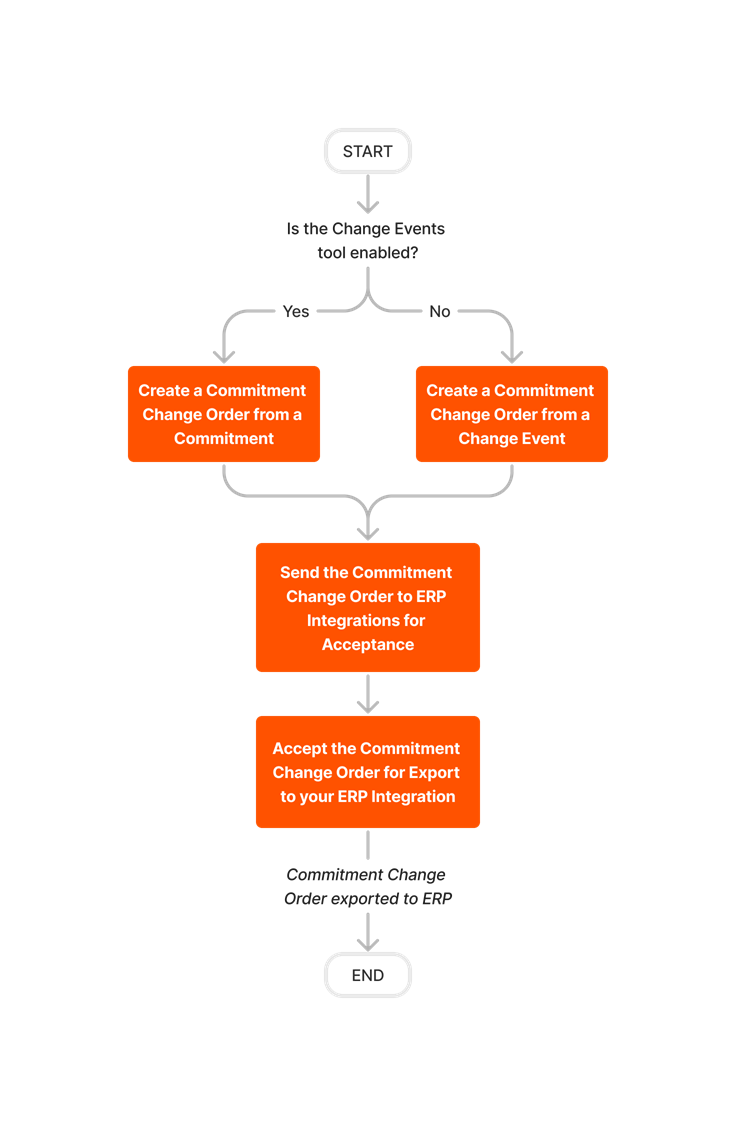Integration by Procore: Export a CCO to Viewpoint® Spectrum®
Objective
To export a Commitment Change Order (CCO) to Viewpoint® Spectrum® using the Integration by Procore.
Background
The export process requires action by these users:
- Project Manager.
- Creates a Commitment Change Order (CCO).
- Sends the item to the company's ERP Integrations tool for acceptance by an accounting approver.
- Accounting Approver.
- Reviews the item in the ERP Integrations tool.
- Submits an 'Accept' or 'Reject' response in the ERP Integrations tool:
- An 'Accept' response exports the item to the integrated ERP system.
OR - A 'Reject' response does NOT export the item to integrated ERP system. Instead, the item is returned to the project level tool for correction and resubmission.
- An 'Accept' response exports the item to the integrated ERP system.
Things to Consider
- Required User Permissions:
- Prerequisites:
- The ERP Integrations tool must be enabled on the company account. The tool must also be configured to work with the Viewpoint® Spectrum® Connector. See Viewpoint® Spectrum® Connector: Setup Guide.
- Limitations:
- To add a Schedule of Values (SOV) line item to a CCO, it must be tied to an existing cost code and category.
Demo
Workflow
Steps
There are three steps you need to take to export a CCO from Procore to Viewpoint® Spectrum® with the Integration by Procore:
- Create a Commitment Change Order (CCO)
- Integration by Procore: Send a CCO to an Accounting Approver for Export to Viewpoint® Spectrum®
Note: If you need to make changes to a CCO before the data has been accepted by an accounting approver for export to Viewpoint® Spectrum®, see: - Integration by Procore: Accept or Reject a CCO for Export to Viewpoint® Spectrum®