Send a Procore Project to ERP Integrations for Accounting Acceptance
Objective
To send a project in Procore to the ERP Integrations tool for acceptance for export to the integrated ERP system by an accounting approver.
Background
When you add a new Procore project to Sage 300 CRE®, you must send the data to the ERP Integrations tool for accounting acceptance. After acceptance, the project data is exported to Sage 300 CRE®.
Things to Consider
- Required User Permissions:
- 'Admin' level permission on the Project level Admin tool.
- Prerequisites:
- Complete the steps in the Sage 300 CRE®: Setup Guide.
- Troubleshooting:
- If the Send to ERP button is dimmed and not available, check to see if you have configured the project's cost codes. You must have at least one (1) cost code set up on the project before you can send the project to the ERP Integrations tool.
Demo
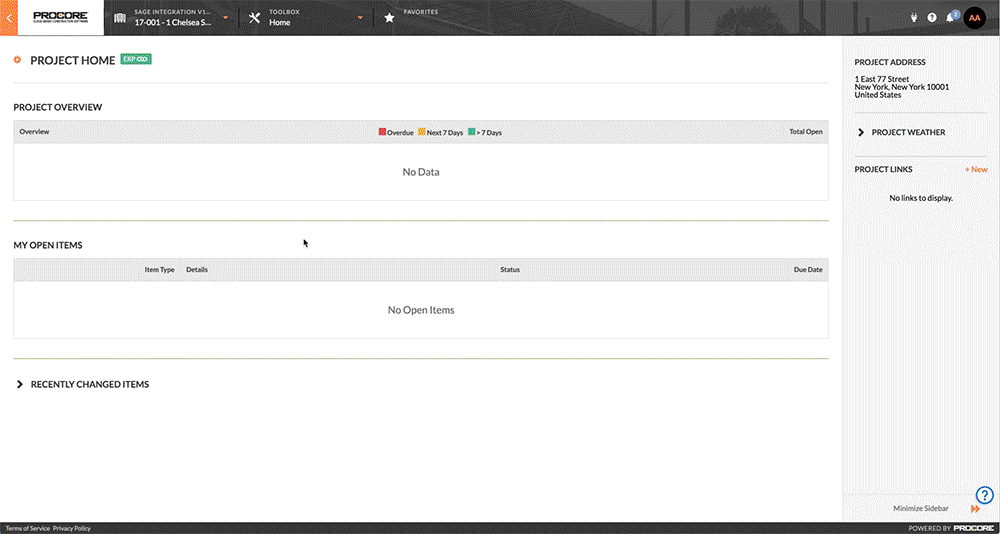
Steps
- Navigate to the project's Admin tool.
- Under Project Settings, click General.
- Click Send to ERP.
Note: If the project has previously been sent to the ERP Integrations tool, the button's label will be Re-send to ERP.
This sends to project to the ERP Integrations tool for acceptance for export to the integrated ERP system by an accounting approver.

