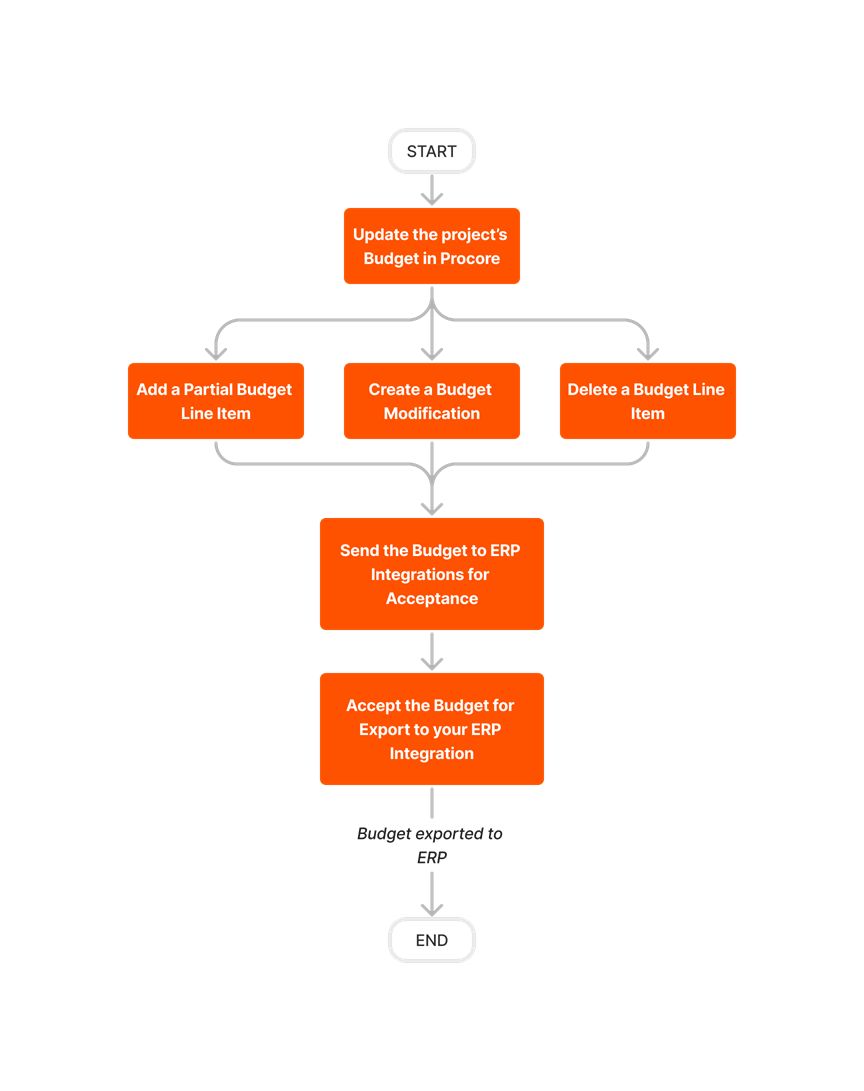Export a Procore Budget to Sage 100 Contractor®
Objective
Background
Things to Consider
- Required User Permission:
- Prerequisites:
- Add the Sage 100 Contractor® Job to your company's ERP Integrations tool. See Add a Sage 100 Contractor® Job to Procore.
- Ensure the project's cost codes are updated with the synced job in Sage 100 Contractor®. See Update Project Cost Codes.
- Create and lock the budget:
- Update and lock budget:
- Restrictions:
- After exporting a budget from Procore to Sage 100 Contractor®, the import function (i.e., from Sage 100 Contractor® to Procore) will no longer be available for that job/budget.
- The ability to unlock the Procore budget (see Unlock a Budget), resend data to Sage 100 Contractor®, add budget line items, and create budget modifications will be disabled until:
- The export from Procore to Sage 100 Contractor® is complete and the exported entries have been manually posted to Sage 100 Contractor® using its Job Cost function. See your Sage 100 Contractor® Help system for instructions.
- The synced data is visible in the Job Costs Report. See View Job Costs Report.
Note: After entries have been posted in the Sage 100 Contractor® Job Cost function, the data will sync back to Procore according to the set schedule (see Configure the Sync Schedule). If you want to expedite the sync back to Procore, you may the On-Demand Sync option via the hh2 portal. See Perform an On-Demand Sync.
Workflow
Steps
If you want to set up and manage your budget in Procore, the steps for exporting your Procore Budget to Sage 100 Contractor® is as follows:
- A project manager (or user with 'Admin' permission on the Budget tool) will:
- First, create the project's budget:
- Next, lock the project's budget. See Lock a Budget.
- Then, send the budget to the ERP Integrations tool for acceptance by an accounting approver. See Send a Budget to ERP for Accounting Acceptance.
- An accounting approver will accept the budget (see Accept or Reject a Budget for Export to Sage 100 Contractor®). Once accepted, the system exports the budget data from Procore and syncs it to your Sage 100 Contractor® system.
- When the export is successful, go to the Job Cost function in Sage 100 Contractor® and choose Tasks > Post Entries. You must manually post the entries to Sage 100 Contractor®. See your Sage 100 Contractor® Help system for instructions.
After you sync the budget for the first time, you can also sync an updated Procore budget to Sage 100 Contractor®:
-
If you are updating a Procore budget that has been synced with Sage 100 Contractor®, see Create a Budget Line Item and Create a Budget Modification.
-