| PROGRESS BILLING |
|
|
Progress billing is managed in Viewpoint (Vista).
Please contact the IT Department with access issues.
|
|
|
First Steps
- Click on Job Billing, click on JB Progress Bill Initialize.
- Type in your bill month
- Select Contract Range
- Contract Number
- Invoice Date
- Beginning and ending bill date
- Skip Assign Invoice Numbers
- Click Initialize Bill
|
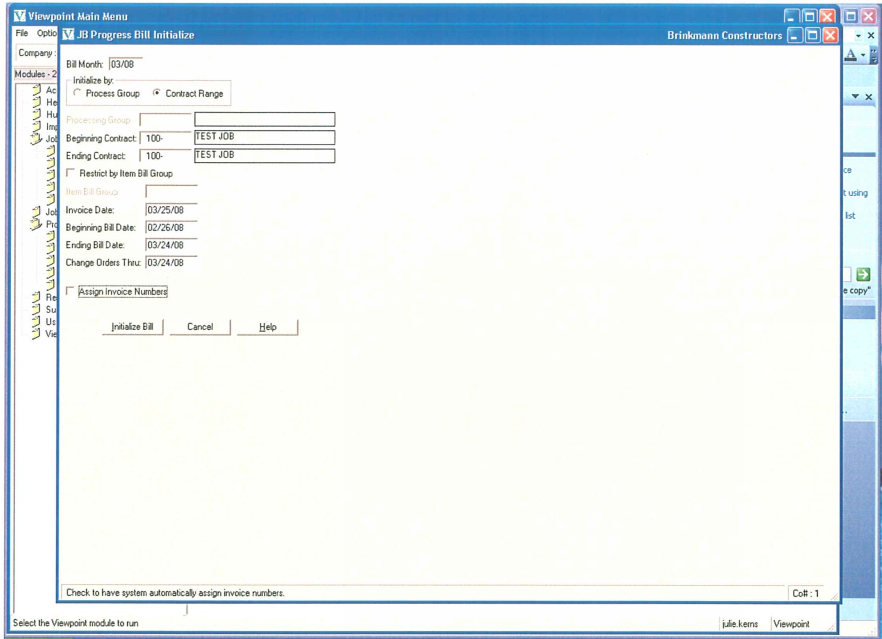 |
| |
|
|
From the Progress Billing Screen:
- Select Bill Month
- Type an "N" (New) in the Bill Number
- Invoice number should the "Job Number - Pay App Number"
- (Example: Job 661, App 8 would read "661-8")
- Contract - Job Number
- The balance of the information should fill in automatically. CHECK YOUR DATES.
- Status should be "ACTIVE"
- Confirm dates and if you need to override the bill address you would do it here. Otherwise it goes to the "Customer"
- Click on the Items tab (bottom).
|
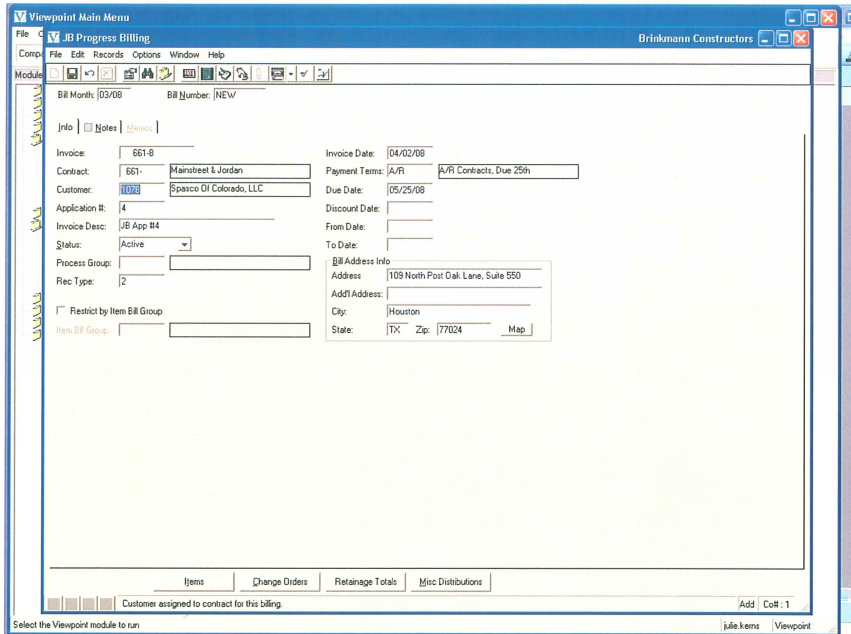 |
| |
|
|
Items:
- When doing a new bill all totals will move over. You will see costs posted from accounting tot he line items you directed each phase to.
- Fill in the items you actually want billed.
- Once finished, click on Options, Reports, JB Application for Payment
|
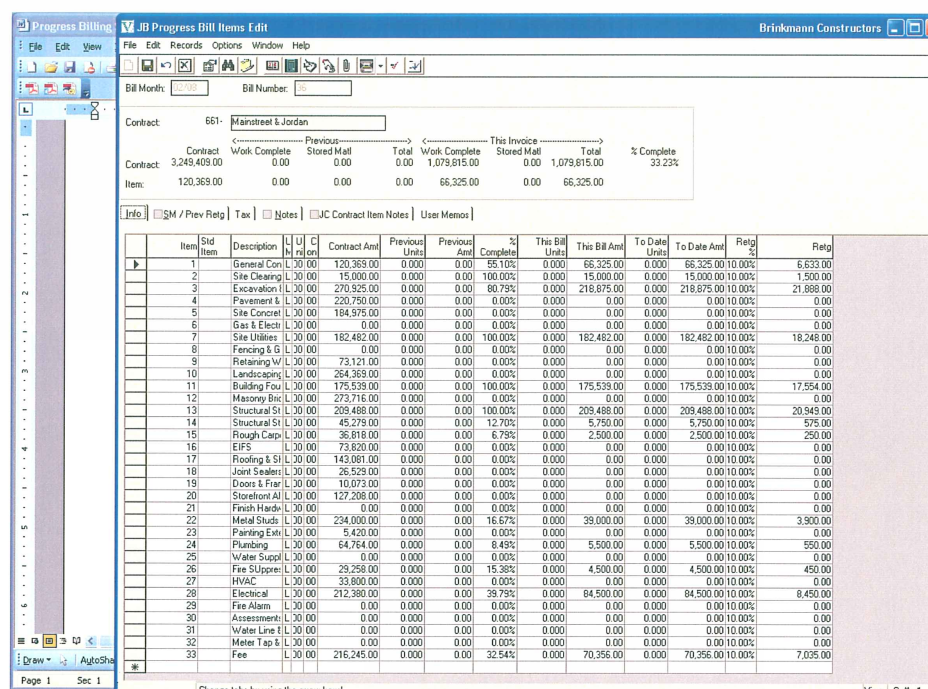 |
| |
|