Switch Between Meeting Views (Tucker HiRise)
| Back | Current Lesson - 1/28 | Lesson 2 - Next |
- Navigate to the Meetings tool.There are different meeting views: Current Meetings, All Meetings, and Recycle Bin (Admin only).
- Click the desired meetings view at the top of the page. This reveals the list of meetings for the selected view.
- Switch views by clicking one of these links:
a. Current Meetings
This view lists all the most recent meetings for each meeting set.
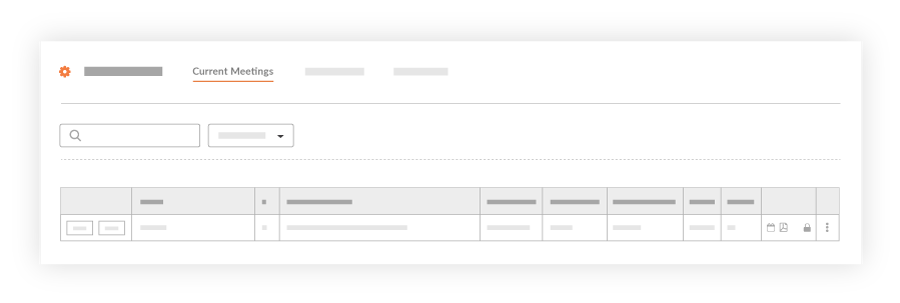
Note: The Vertical Ellipsis (Three Dots) or 'More Options' button provides a shortcut to either 'Delete a meeting' if the meeting is in Agenda mode or to 'Delete a meeting' or 'Create a Follow-up Meeting' if the meeting is in Minutes mode.

b. All Meetings
In this view, all meetings are listed into Meeting sets that can expand and collapse. You can either show all meetings in the set, or just the Meeting set name by clicking on the black caret (>) to the left of the Meeting set name.
Notes:- A 'Follow-up' option will become available if the last meeting in the meeting set is in Minutes mode. If the 'Follow-up' button is greyed out, the meeting status needs to change from Agenda to Minutes mode.
- The most recent meeting in a set can be deleted by clicking on the red 'x'.
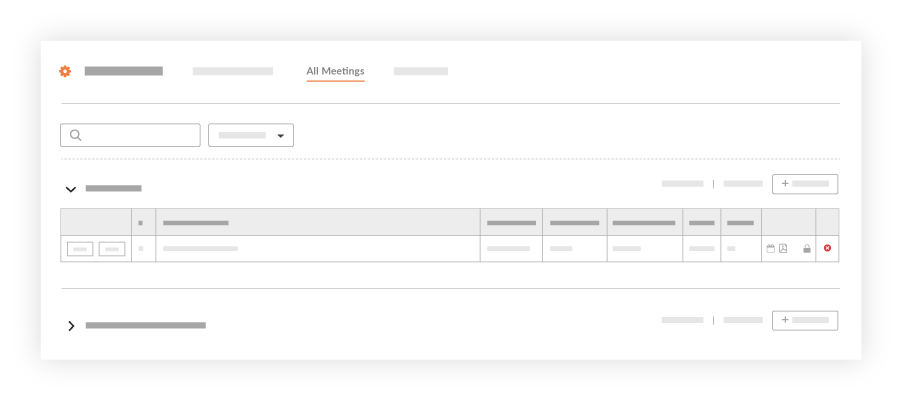
c. Recycle Bin
This view lists all meetings that have been deleted from the Meetings tool.
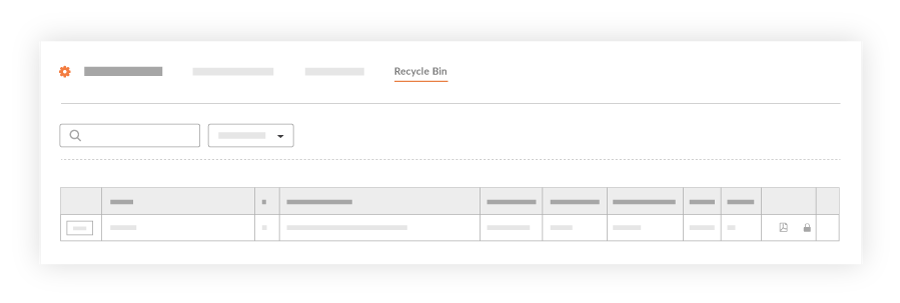
Note: You will be able to 'View' all meetings, however, you will be unable to retrieve deleted meetings in order to preserve the integrity of your historical data.

