Mark Drawings as Obsolete (Tucker HiRise)
| Back | Current Lesson - 16/17 | Lesson 17 - Next |
Background
Procore's "obsolete" option in the Drawings tool allows users to signify that certain drawings in their project are out of date or otherwise not relevant to the project's current set.
Steps
- Navigate to your project's Drawings tool.
- Click the Info button next to the drawing you want to open.
- In the 'General' section, mark the checkbox next to 'Obsolete.'
- The drawing will now have a red banner with a warning that the drawing has been marked as obsolete.
Note: The obsolete drawing will no longer appear in the 'Current Drawings' set, but it will be listed in its original drawing set(s), with a gray, italicized title. Obsolete drawings can be accessed from the 'All Sets and Revisions' page.
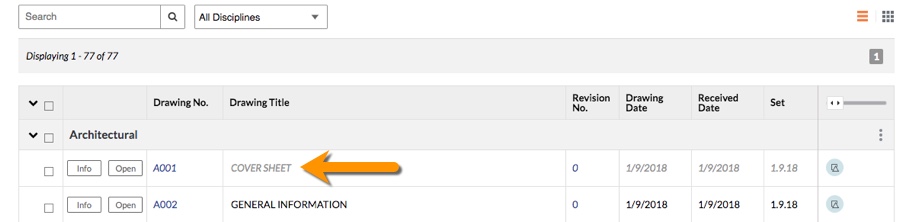
Unmark a Drawing as Obsolete
- Navigate to your project's Drawings tool.
Note: If your project uses drawing areas, you must select an area. - Under 'Drawing Reports,' click All Sets and Revisions.
- Locate the obsolete drawing in the list.
Note: Obsolete drawings will appear as gray and italicized. - Click the revision number you want to open for the obsolete drawing.
Note: This will open the drawing's General Information page where all versions of the drawing will be listed. - Unmark the checkbox next to 'Obsolete.'
- The drawing will now appear in the drawing set it was originally uploaded to.
Things to Consider
- Required User Permissions:
- 'Admin' permissions on the project's Drawing tool.
- Additional Information:
- When a drawing is marked as obsolete, you will still be able to reference it, but it will no longer be visible in your project's current set.

