Delete Tiered Locations from a Project
| BACK - Lesson 5 | Current Lesson 6 | Lesson 7 - NEXT |
When you delete a tiered location, the selected location and any of its sub-locations are permanently removed. Any deleted locations will no longer appear in tools such as RFIs or Deficiency List.
- Navigate to the project's Admin tool.
- In the 'Project Settings' menu, click Locations.
This reveals the Locations page. - Locate the desired tier.
- Click the vertical ellipsis (⋮) and choose Delete.
As shown in the example below, the system removes the selected location (e.g., Level Four) and all of its sub-locations (e.g., East and West).
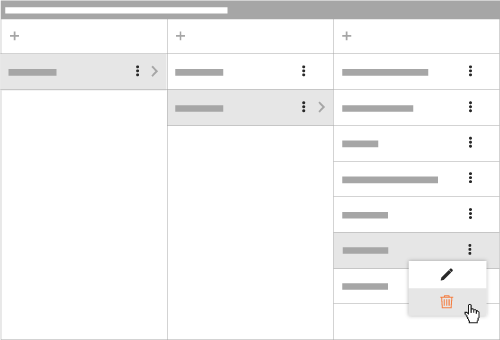
- At the 'Delete Warning' message, click Confirm.
The system removes the location and any sub-locations. It also disassociates any items in Procore that have been assigned to that location and its sub-locations.

