(Beta) Set or Release Retainage on a Subcontractor Invoice from the Progress Billings Tool
Note
If you have the generally available version of subcontractor invoices, see Set or Release Retainage on a Subcontractor Invoice instead of the ones below.Objective
To set or release retainage for line items on a subcontractor invoice with the Progress Billings tool.
Background
Things to Consider
- Required User Permissions:
- To set and release retainage when editing an invoice before, during, or after the current billing period, 'Admin' level permissions on the project's Commitments tool.
- OR
- To release retainage when editing an invoice during the current billing period only, 'Standard' level permissions on the project's Commitments tool and you must be the designated 'Invoice Contact' on the contract. Invoice contacts are automatically added to the 'Private' drop-down list on the contract. If you have these permissions, see these tutorials: Send an 'Invite to Bill' to an Invoice Contact and Submit a New Invoice as an Invoice Contact.
OR - Read about the alternative permissions option: Show/Hide
- Some Procore customers choose to grant external users access permissions to the project's Commitments tool to allow them to create invoices. The following options is available, but NOT recommended:
- 'Read Only' level permission on the project's Commitments tool and designated as an 'Invoice Contact' on the purchase order or subcontract. If users are granted these permissions, they have permission to modify the retainage amount to release on an invoice before a billing period's 'Due Date'.
- Some Procore customers choose to grant external users access permissions to the project's Commitments tool to allow them to create invoices. The following options is available, but NOT recommended:
- Additional Information:
- For customers in Australia
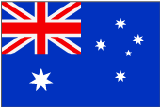 , you can also manage withholding using the sliding scale retention feature. To learn more, see What is sliding scale retention?
, you can also manage withholding using the sliding scale retention feature. To learn more, see What is sliding scale retention? - To learn how to create an invoice to release retainage as a final payment, see Create a Subcontractor Invoice for Release of Retainage.
- For customers in Australia
Prerequisites
Steps
Place the Invoice SOV in Edit Mode
- Navigate to the project's Progress Billings tool.
- Click the Subcontractor tab.
- In the table, locate the subcontractor invoice to edit.
- Click the Invoice # link to open it.
- Scroll to the Schedule of Values section.
- Click Edit in the lower right corner of the 'Schedule of Values' section.
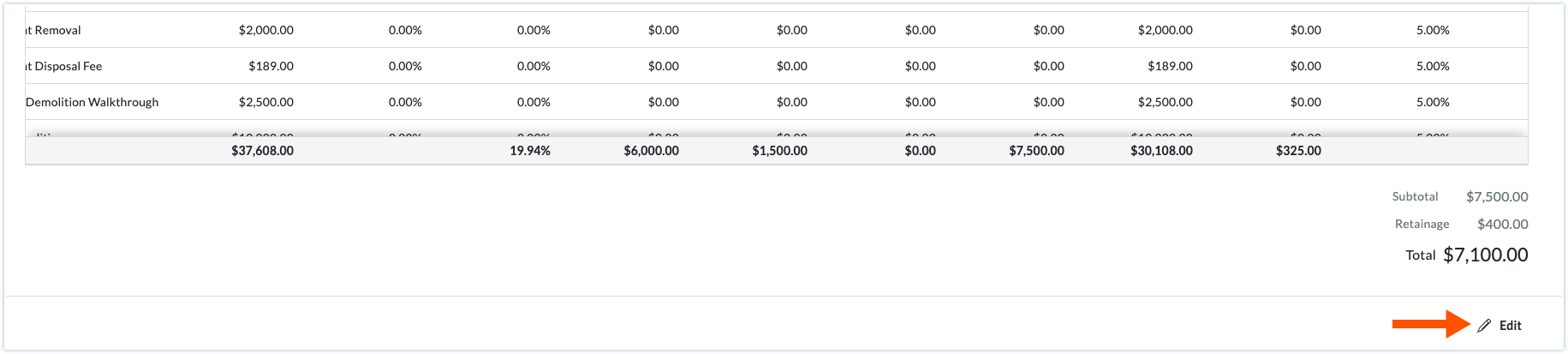
 The Progress Billings tool is only available to Procore customers in the United States who have implemented the Procore for Specialty Contractors point-of-view dictionary. To learn more, see
The Progress Billings tool is only available to Procore customers in the United States who have implemented the Procore for Specialty Contractors point-of-view dictionary. To learn more, see