Create Manual Billing Periods for Progress Billing
Objective
To manually create a new billing period for a project's subcontractor invoices.
Background
Things to Consider
- Required User Permissions:
- 'Admin' level permissions on the project's Commitments tool
- Additional Information:
- You can only create billing periods in the project's Invoicing tool. You cannot create billing periods at the company level.
- You can only have one (1) billing period in the 'Open' status at a time.
- When you create a new billing period, Procore automatically sets its status to 'Open.' The previous billing period's status is automatically set to 'Closed.'
- For projects using the Direct Costs tool, a billing period also determines which direct costs to include on an invoice.
- To successfully Compile Progress Billing Backups, the billing period(s) that correspond to the selected progress billings must exist. To learn more, see Create Automatic Billing Periods and Create Manual Billing Periods.
Prerequisites
Steps
- Navigate to the project's Progress Billings tool.
- Optional: Click the Billing Periods tab.
- Click the Create Billing Period button.

- In the 'Set Up Billing Period' dialog box, click Manual.
- Under 'Manual', click the calendar controls to select dates for your billing period:
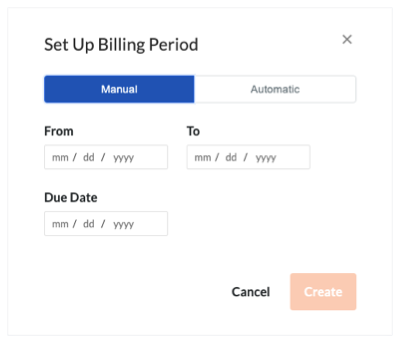
- From: Indicates the start date for the billing period.
- To: Indicates the end date for the billing period.
- Due Date: Indicates the date by which the invoice contact must submit the current invoice. See Add Invoice Contacts to a Purchase Order or Subcontract.
Notes
- To create a new invoice after the 'Due Date' passes, your Procore user account must be granted 'Admin' permissions on the Commitments tool.
- After the due date passes, an Invoice Contact can no longer create a new subcontractor invoice. However, you may edit an existing invoice and submit that invoice for payment if the invoice is in the 'Draft' or 'Revise & Resubmit' status. For details, see Submit a New Invoice as an Invoice Contact.
- Click Create.
Procore creates the new billing period and sets it to 'Open.' If you have previously created a billing period, Procore also automatically sets that billing period to 'Closed.'
 The Progress Billings tool is only available to Procore customers in the United States who have implemented the Procore for Specialty Contractors point-of-view dictionary. To learn more, see
The Progress Billings tool is only available to Procore customers in the United States who have implemented the Procore for Specialty Contractors point-of-view dictionary. To learn more, see