About the Data Extracts Tool
Background
The data table in the project level Data Extracts tool lists all of your project's extracts. It also provides you with:
- Control over the data table's column configurations. Optimize the tool's workspace by changing the width of the table's columns. You can also easily show and hide the columns of your choice, automatically size one or all columns, and pin columns to keep them in place on your page.
- Powerful filtering capabilities to analyze your data. Apply filters to improve your ability to analyze your data. When applying a filter, Procore shows only the extracts that meet your criteria and hides the ones that don't. You can then download your extract with the filters you've applied.
- Streamlined viewing and navigation experience. A clean table layout provides you with the best possible viewing and navigation experience, so you don't have to spend your time jumping around to look at data.
Things to Consider
Features
The table below summarizes all of the tasks that you can perform with the features in the project level Data Extracts tool.
| Feature | Description |
| Extracts | Lists all of the extracts in your Procore project. |
| Create Button | Create new extracts for your project. You can create multiple extracts for a project. See Create a Data Extract. |
| Extracts Search | Search for keywords of extract names in the search bar. |
| Apply Filters | Apply filter options to your extracts table. See Configure Filters for Data Extracts. |
| Table Settings | Click the Configure button to open a pane on the right side of the table where you can manage column display. See Configure Columns for Data Extracts. |
| Edit Extracts | Edit an extract by clicking the hyperlinked name of the extract. See Edit a Data Extract. |
| Copy Extracts | Copy an extract by clicking the |
| Download Extracts | Download an extract as a ZIP file by clicking the |
| Delete Extracts | Delete an extract by clicking the |
Edit a Data Extract
- Navigate to the project level Data Extracts tool.
- Locate the desired extract in the list.
- Click the hyperlinked name of the extract.
Note
You can only edit extracts with the 'Draft' status.- Configure the following:
- Name. Click the
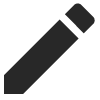 pencil icon to edit the name of the extract, and then click Save.
pencil icon to edit the name of the extract, and then click Save. - Settings. Click the
 gear icon to select any one of the following options, and then click Save.
gear icon to select any one of the following options, and then click Save.
- Mark the Include Table of Contents checkbox to include a table of contents in the extract.
- Unmark the Include Table of Contents checkbox to not include a table of contents in the extract.
- Select Tools. Select one or more project level Procore tools.
Note: To view tools, you must have 'Admin' level permissions or higher for the relevant tool.
- Name. Click the
- Click Save.
- Follow the relevant steps in Create a Data Extract for each of the selected tools.
Copy a Data Extract
- Navigate to the project level Data Extracts tool.
- Locate the desired extract in the list.
- Click the
 copy icon for the corresponding extract.
copy icon for the corresponding extract.
Note: You can edit the extract based on your requirements. See Edit a Data Extract.
Note
- You can copy extracts with 'Partially Completed', 'Completed', 'Expired', 'Cancelled', and 'Failed' statuses.
- When you copy an extract, a new extract named '[Extract Name] (copy)' will be created and set to 'Draft' status.
Delete a Data Extract
- Navigate to the project level Data Extracts tool.
- Locate the desired extract in the list.
- Click the
 trash icon for the corresponding extract.
trash icon for the corresponding extract.

