About Budget Notes
Table of Contents
Overview
When setting up the Company Admin tool's budget and forecasting views for assignment to project budgets, a user with 'Admin' level permission on the Admin tool can add a Notes column to the budget and forecast line item tables. This enriches your team's experience by providing essential information about specific line items, improving their understanding and decision-making.
Recognizing that numbers alone often fail to tell the full story, this functionality eliminates the need for inefficient external workarounds like exporting and annotating budget data. Integrating Notes directly into budget and forecasting views empowers your team to clarify context, explain variances, and ensure comprehensive stakeholder understanding of budget decisions.

Key Features
Key features include:
- Add a Note Column to a Budget or Forecasting View
- Add, View, or Edit Notes on Budget Line Items
- Filter Budget Line Items by Notes
- Include Notes in Budget Export Files
- Include Notes in Enhanced Reporting
- View Notes in the Budget Tool's Change History
- View Notes in Budget Snapshots
Add a Notes Column to a Budget or Forecasting View
A user with 'Admin' level permission on the Company level Admin tool can add a Notes column when configuring the columns for a budget or forecasting view. The Notes column is available in the Standard Budget and Standard Forecast views. You can also modify the column name. For example, you might want to rename the column from Notes to Comments or Memorandum. For instructions, see Set up a New Budget View and Set up a New Forecasting View.
Example
This shows the Configure Columns window and the Notes column.

Add, View, or Edit Notes on Budget or Forecast Line Items
Once a view is assigned to a project, users with 'Read-Only' level permission or higher on the Budget tool will see a Notes column when applying a view to a project's budget or forecast. Users with 'Standard' level permission or higher on the Budget tool can click the Add Note link or the note text to open a card below the budget. You can add, view, or update a note for the selected line item. Changes are saved automatically in the Change History tab. See View Notes in the Budget Tool's Change History.
Example
This shows the Notes column with the Add Note link.
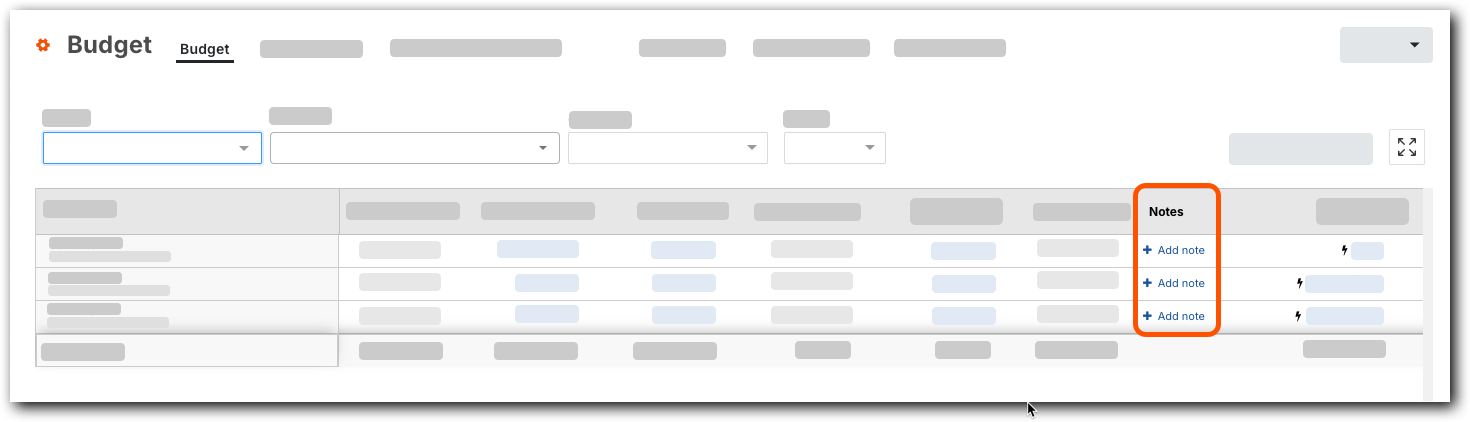
This shows the Notes for [Line Item] entry card. Click the close ![]() icon to save the note card.
icon to save the note card.

Filter Budget and Forecast Line Items by Notes
The Filter menu in the Budget and Forecast tabs lets users apply filters to view. See Apply the View, Snapshot, Group, and Filter Options on a Budget View.
Example
This shows the Notes option in the Filter menu at the top of the Budget tool's Budget and Forecast tabs.

Include Notes in Budget Export Files
When exporting the budget to a Comma Separated Values (CSV) or Portable Document Format (PDF), a Notes column is included in the file download. To export a budget, click the Export button on the budget to start the export.
- If your company is using the ERP Integrations tool: Show/Hide
- The Notes column for Budget Line Items cannot be imported from or exported to your integrated ERP system.
Example
This shows the Notes column when downloaded to the PDF file format.

Include Notes in 360 Reporting
When creating new 360 reports for Financials, search for Notes in the Configure Columns panel and mark the Notes check box under the Budget Line Item group to include the column in a report. See Create a Company 360 Report or Create a Project 360 Report.
Example
This shows how to select the Notes column when configuring columns for a 360 report.
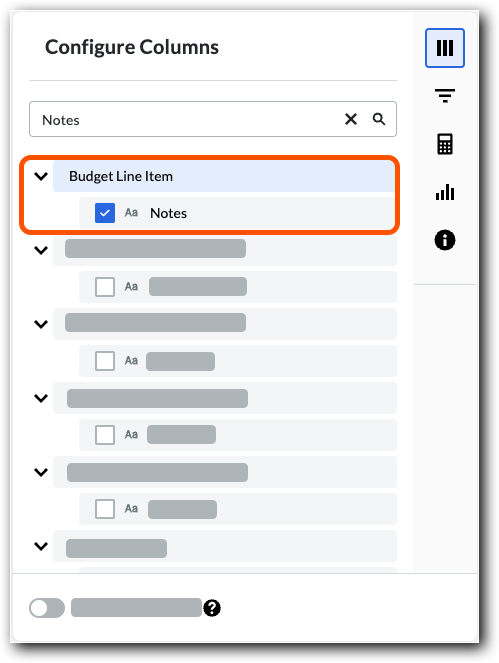
View Notes in the Budget Tool's Change History
New and updated notes are automatically recorded in the Budget tool's Change History tab. See View and Filter the Change History of the Budget.
Example
This shows how notes are recorded in the Budget tool's Change History tab.

View Notes in Budget Snapshots
Notes are also automatically included in budget snapshots. See Create a Budget Snapshot. You can click a note in the column to open the Notes card. Because snapshots represent a point in time, notes are only viewable.
Example
This shows the Notes column in a budget snapshot.
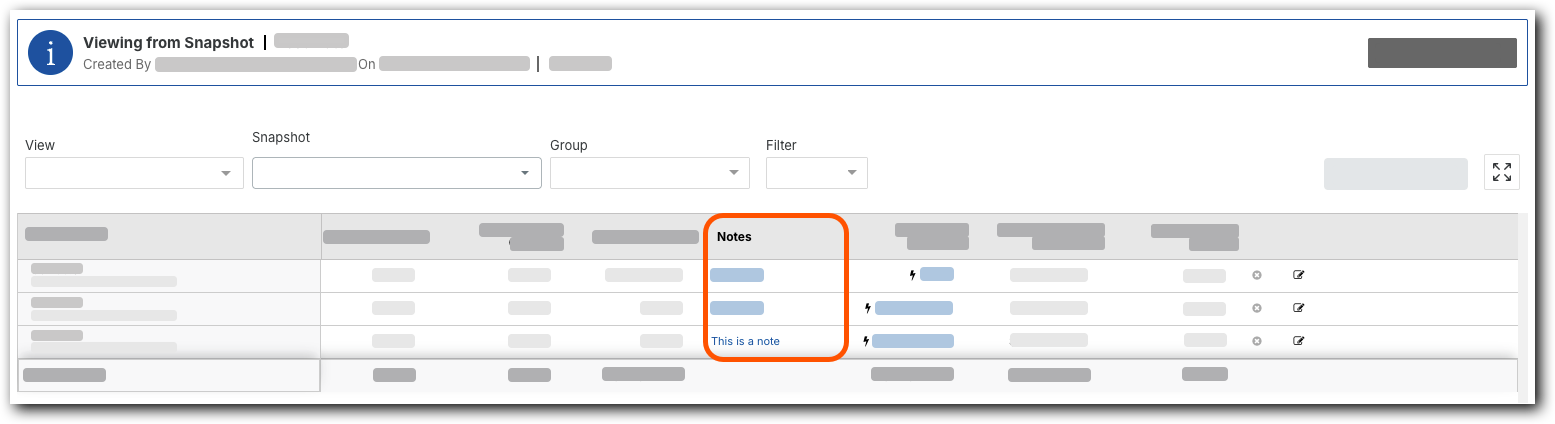
Considerations
Here are some important things to know about adding a Notes column to a budget or forecasting view:
Required User Permissions
- This feature must be enabled at the Company level by a user with 'Admin' level permissions on the Company Admin tool. See Join the Beta.
- To add or edit a note, 'Standard' level permissions on the Project level Budget tool.
- To view existing Budget notes, 'Read Only' or higher level permissions on the Project level Budget tool.
Additional Information
- Notes are visible in any budget or forecasting view that includes the Notes column.
- Notes are limited to 255 characters each.
- Notes are exported with budget data in CSV and PDF format.
- Notes can be included in 360 reports.
- Notes and changes are recorded in the Budget tool's Change History.
- Notes save automatically as you type.
- Notes are viewable, but not editable, in Budget Snapshots.
- Notes are associated with budgeted and unbudgeted line items.