Change a User's Permission Template for Resource Planning
Objective
To change a user's permission template for the Resource Planning tool.
Background
For projects using Resource Planning, you can manage your team using the People List.
You have several options when creating people in Resource Planning: 'User', 'Assignable', or 'Assignable User'. People added as a 'User' or 'Assignable Users' are required to have a permission template assigned to them. See Create Permissions Templates for Resource Planning. This tutorial details how to update the person's permission template.
Things to Consider
- Required User Permissions
- People must be added to Resource Planning to have a Resource Planning permission template applied to their account.
- To access the Resource Planning tool, users must also have 'Read Only' level permissions or higher to the Resource Planning tool, set in the Permissions tool.
- Permissions templates in Resource Planning specifically impact what a user can do within the Resource Planning tool.
- People who are a 'User' or 'Assignable User' must have a permission template assigned to them.
Steps
Take the following actions from the following tools:
- Resource Planning
- Directory
Resource Planning
Edit a Single User's Permissions
- Navigate to the Company level Resource Planning tool.
- Click People and select People List.
- Click the person's name.
- Click Edit.
- Select the person's Permission Level.
- Click Save.
Bulk Edit User Permissions
- Navigate to the Company level Resource Planning tool.
- Click People and select People List.
- Mark the checkboxes for the users you want to edit.
- Click the edit
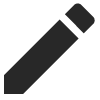 icon.
icon. - Select the Permission Level.
- Click Save.
Company Directory
Edit a Single User's Resource Planning Permissions
- Navigate to the Company level Directory tool.
- Click the Users tab.
- Optional: Click Add Filter and select Resource Planning.
- Click View next to the person's name.
- Click the Resource Planning tab.
- Click Edit in the 'Information' section.
- Select the Permission Level for the user in the Resource Planning tool. See Create Permissions Templates for Resource Planning.
- Click Save.