Reply in a Message Thread for a Conversation (Beta)
Legacy Content
As of November 3, 2023, to increase new message visibility, the ability to reply to a message thread will no longer be available in the Conversations tool.
- Threads created prior to this change will continue to function the same as before.
- You will still be able to view and respond to threads created prior to November 3, 2023.
Objective
To reply to a message in a thread within the Conversations tool.
Background
A message thread allows you to create organized discussions related to specific messages within a conversation. You can reply to a message in a thread and mention users to help keep a conversation focused to one area.
Things to Consider
- Required User Permissions:
- You must exist in a project's Directory.
Note: If you are replying to a conversation for an item, you must have permission to view that item.
- You must exist in a project's Directory.
Steps
- Navigate to the Conversations tool in Procore.
OR
Navigate to the item in Procore that has a conversation started. See Go to an Item in Procore from the Conversations Tool. - Locate the message that you want to reply in a thread to.
- Hover over the message and click the reply
 icon.
icon.
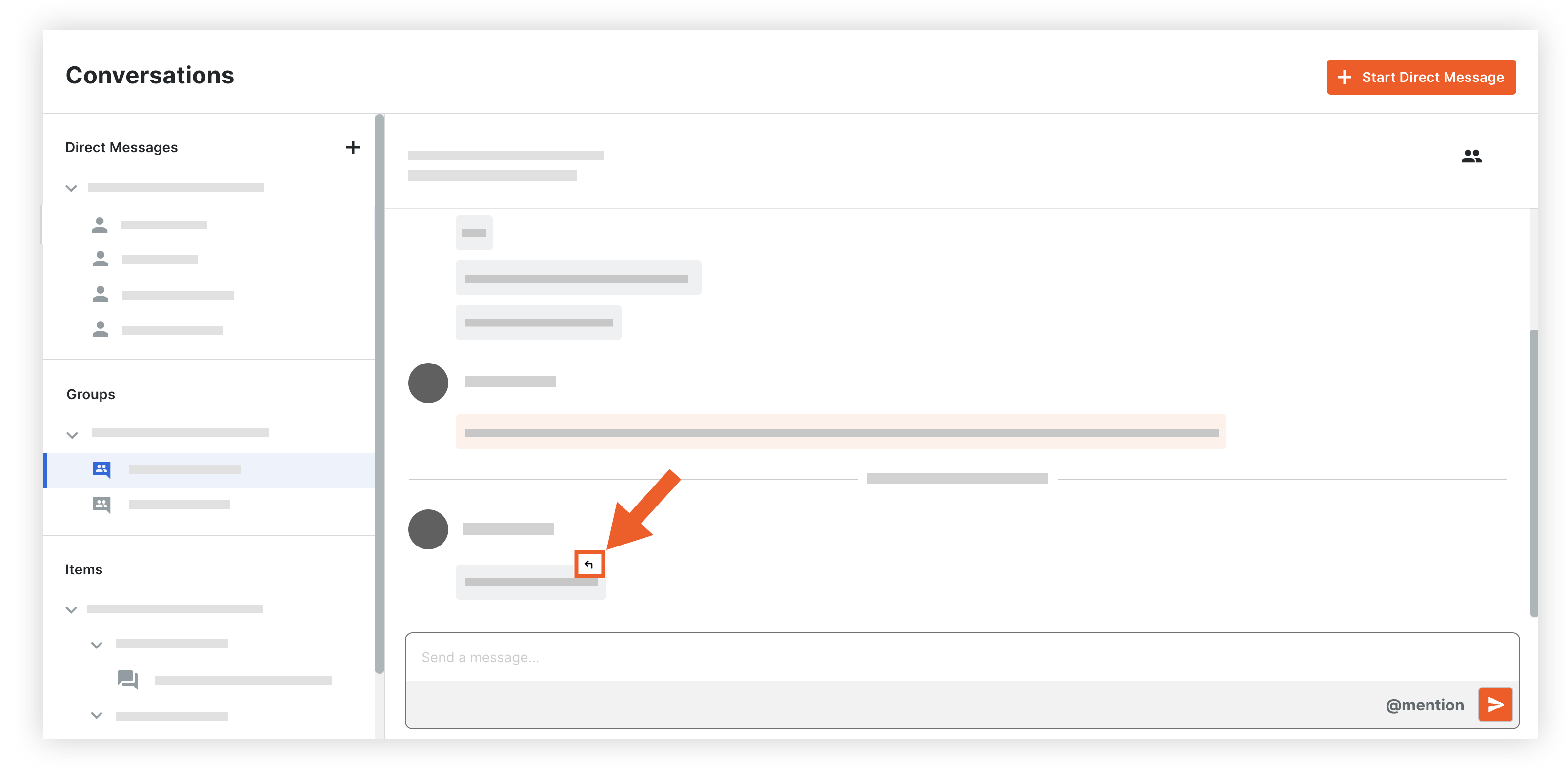
This opens the Thread for the message.
- Enter your message in the text box. See Send a Message in the Conversations Tool.
- When you are ready to send your message, press the ENTER or RETURN key on your keyboard, or click the send
 icon.
icon.
Your new message is shown under the original message. You can view threaded messages by clicking the 'reply' link that shows the number of replies for the message.