Follow or Unfollow a Conversation
Objective
How to follow or unfollow a conversation in Procore.
Background
When you follow a conversation in Procore, all messages within that conversation can be easily viewed and accessed in the Conversations tool within your account. If a conversation is not relevant to you, you can unfollow it so that it is no longer shown in your list of conversations.
It is important to note that following a conversation does not determine whether you will receive notifications when there is new activity on that conversation. However, mentioning a user in a conversation automatically makes them a follower of the conversation to ensure they see notifications in the Conversations tool. See Mention a User in a Conversation.
Things to Consider
- Required User Permissions:
- 'Read Only' or higher level permissions to the relevant tool.
Note: If an item is marked as Private, you must have permission to view that item.
- 'Read Only' or higher level permissions to the relevant tool.
- Additional Information:
- Only conversations related to items can be followed or unfollowed.
- Certain users are automatically added as followers of a conversation, depending on the tool and item. See How does someone become a 'Follower' of a conversation in Procore?
- You can see who is following a conversation by clicking the Followers
 icon on the conversation.
icon on the conversation.
Steps
Follow a Conversation
- Navigate to the item in Procore that you want to follow a conversation for. See Which tools and items support Procore Conversations?
- Click the Conversations
 icon to open the side bar.
icon to open the side bar.
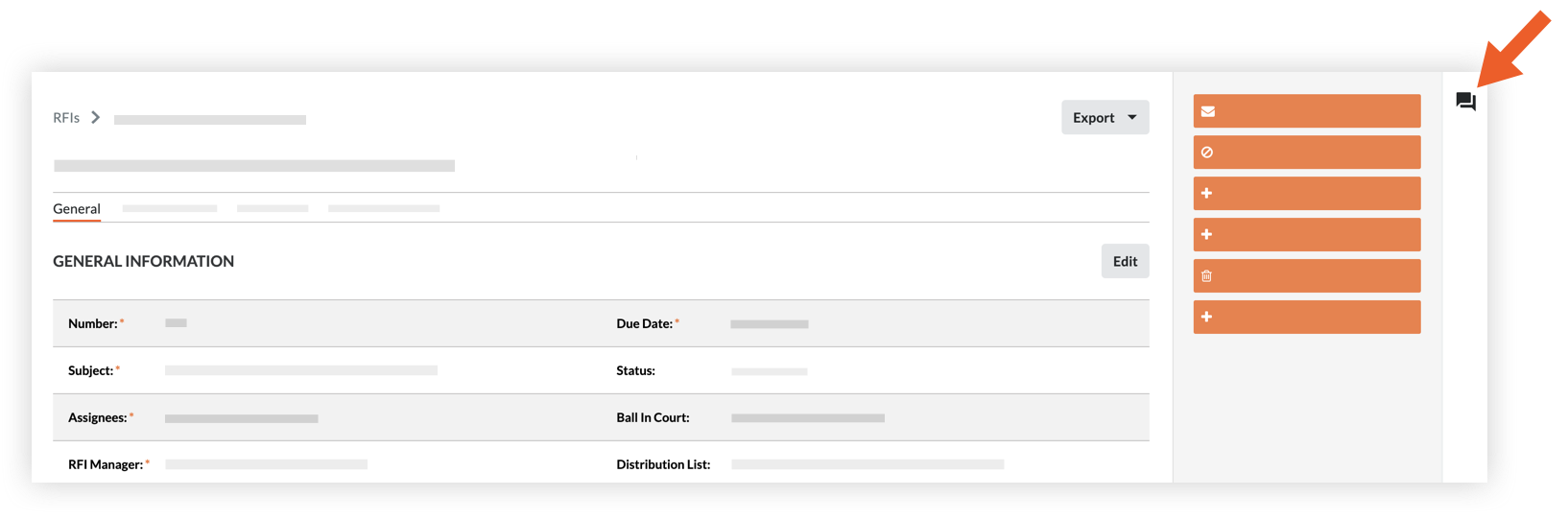
- Click Follow.
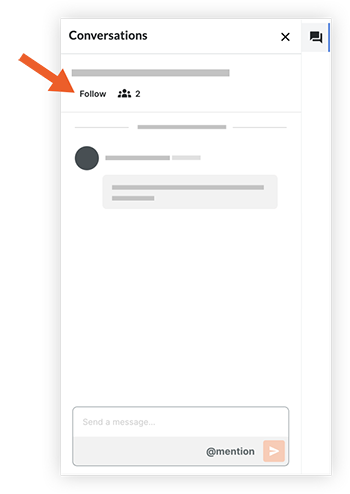
The conversation will now be shown in the Conversations tool so that you can easily view new activity for the conversation.
Unfollow a Conversation
- Navigate to the Conversations tool in Procore.
OR
Navigate to the item in Procore that has the conversation you want to unfollow. See Go to an Item in Procore from the Conversations Tool. - Click the Conversations
 icon to open the side bar.
icon to open the side bar.
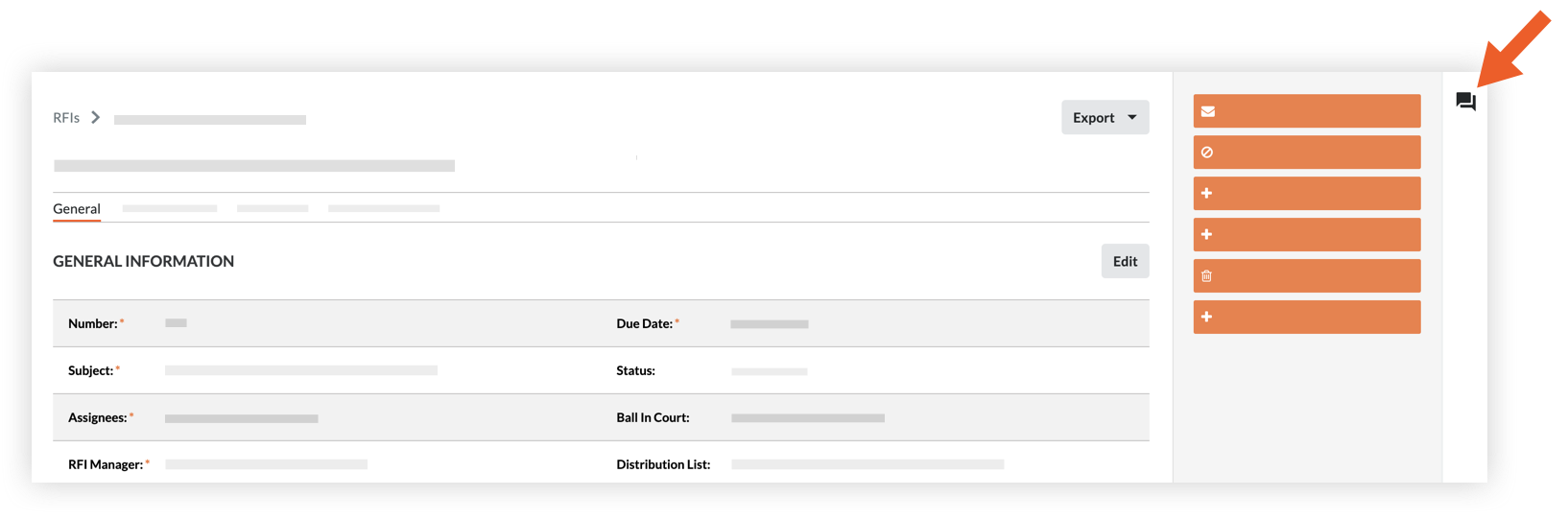
- Click Unfollow.
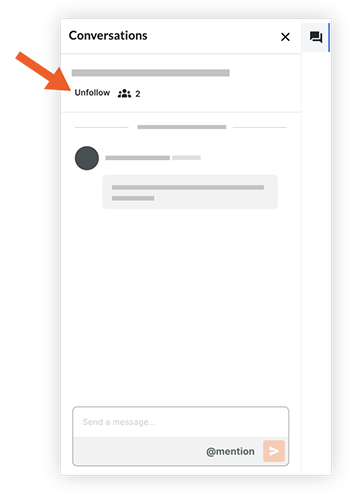
The conversation will be removed from your conversations in the Conversations tool.