Generate Bid Estimates for a Bid Board Project
Objective
To generate bid estimates for a project within the Bid Board tool, also known as Portfolio Planning in Procore.
Background
After working on the takeoff process and reviewing the project estimate, you can generate a bid and download it as a PDF.
Things to Consider
- Required User Permissions
- 'Read Only' level permissions or higher to the Company level Bid Board tool.
Steps
- Navigate to the Bid Board tool in Procore.
- Open a project and click the Bid tab.
- If necessary, select an estimate from the drop-down menu on the bottom of the page.
A preview of the bid will be generated. This is where you can add or exclude values by selecting the preferred options. - Under Bid Detail Settings, configure your preferences for the bid.
Note: Click the toggle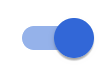 ON to apply a setting to a bid, or click the toggle
ON to apply a setting to a bid, or click the toggle  OFF to remove it.
OFF to remove it. - When you are ready to export the bid, click the Export Bid drop-down menu.
- Select the type of export that you want for the bid:
- Save as PDF: Select to download the bid sheet to your computer as a PDF file.
- Save to Word: Select to download the bid sheet to your computer as a Microsoft Word file.
- Send by Email: Select to send the bid sheet by email.

