Change Compliance Template Names
Objective
To change the name of a compliance template in the Company level Admin tool.
Background
After creating a compliance template you can change is name. The only requirement is that each complianc template in your company account must have a unique name. Duplicate names are not allowed.
Things to Consider
- Required User Permissions
- Additional Information:
- Compliance templates are only available with Procore Pay.
- Compliance templates must have a unique name. Duplicate names are not allowed.
Steps
- Navigate to the Company level Admin tool.
- Under Tool Settings, click Contracts.
- Click Compliance Templates.
- Locate the template to update and choose one of these options:
- Manage. Click this button to open the template.
- Template Name. Click this button to open the template.
- In the General tab, on the General Information card, and click Edit.
- Type over the entry in the Template Name field.
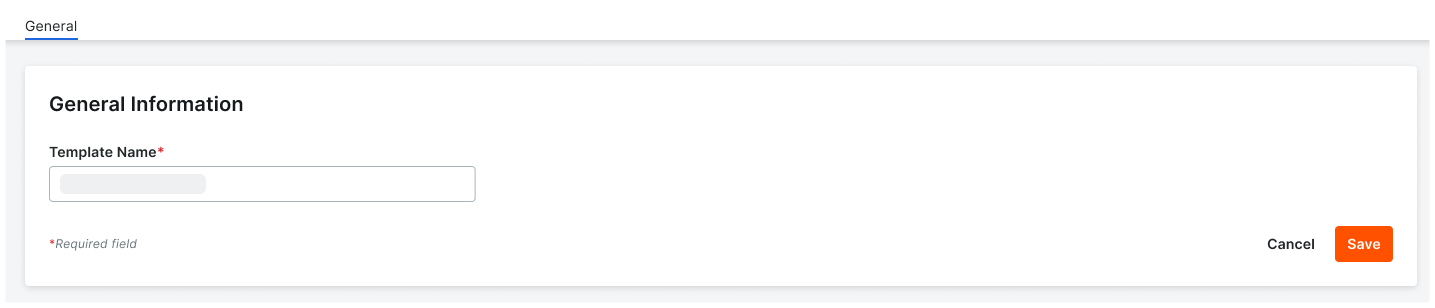
- Click Save.
