Create Compliance Templates for Projects as a Company Admin
Objective
To create commitment compliance templates for Procore projects as a Company Admin with the Company level Admin tool.
Background
When you enable Procore Pay on a project, it adds a 'Compliance' tab to project commitments. This tab includes Insurance and Contract Compliance Documents cards. The data entered here interacts with the 'Insurance Compliant' and 'Contract Compliant' settings in the Payment Requirements tab of the Company level Payments tool. This feature lets you track and review a subcontractor's compliance with commitment insurance and contract requirements.
A Company Admin can create a compliance template to guide invoice administrators about required documents. You can also create multiple templates for projects with differing compliance needs. These templates standardize the process, ensuring compliance and legal protection.
Things to Consider
- Required User Permissions
- Additional Information:
- Compliance templates are only available with Procore Pay.
- You can create multiple compliance templates to assign to your Procore projects. However, you can only assign one (1) template to a project.
- If you assign a compliance template to a Procore project and the project is configured for use as a project template, the compliance template setting is automatically copied to new Procore projects. To learn how to enable the project template feature in Procore, see Configure a Project Template.
Prerequisites
Steps
- Navigate to the Company level Admin tool.
- Under Tool Settings, click Contracts.
- Click the Compliance Templates tab.

- Click Create Template.
This opens the Create Template prompt. - In the Create Template prompt enter a unique name in the Template Name box.
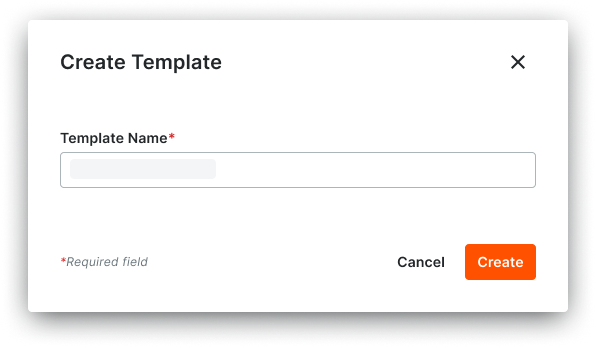
- Click Create.
The template opens on a new page. The General tab is active.
