Email Specifications (iOS)
Objective
To email specifications to users in the project's Directory from your iOS mobile device.
Things to Consider
- Required User Permissions: 'Standard' level permissions or higher on the project's Specifications tool.
Steps
- Navigate to the project's Specifications tool on your iOS mobile device.
- Tap the division that contains the specification section you want to email.
- Tap the specification section you want to email.
- Tap Share
 .
.
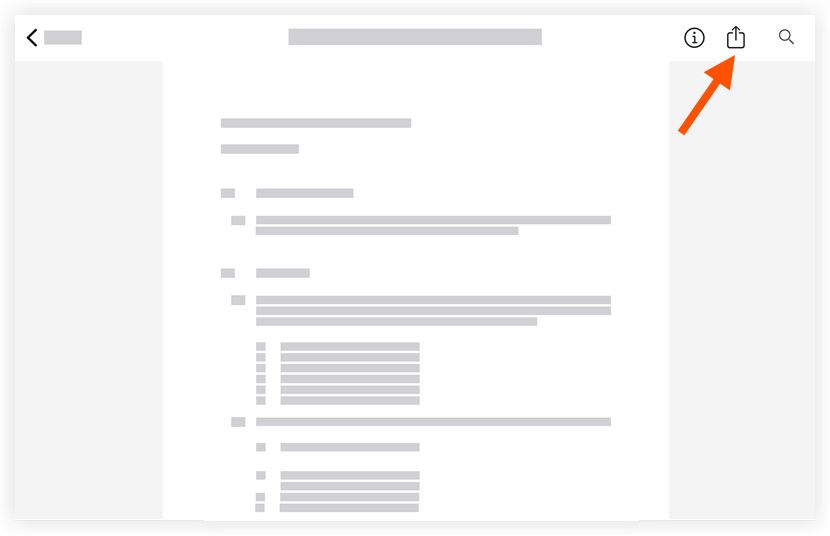
- Tap your preferred email application.
- Tap into the following fields to enter the appropriate information:
- To: Tap the 'To' field to select the user(s) or groups who will receive the email.
- Cc: (Optional) Tap the 'Cc' field to include other users you want to copy on the email. You (the person sending out the email) will automatically be copied on the email.
- Bcc: (Optional) Tap the 'Bcc' field to blind carbon copy other users on the email.
- Subject: The default subject will be auto-populated with the item's name and number. Tap the 'Subject' field to edit the subject.
- Optional Comments: Tap the field to enter any additional comments that will appear in the body of email.
- Tap Send.

