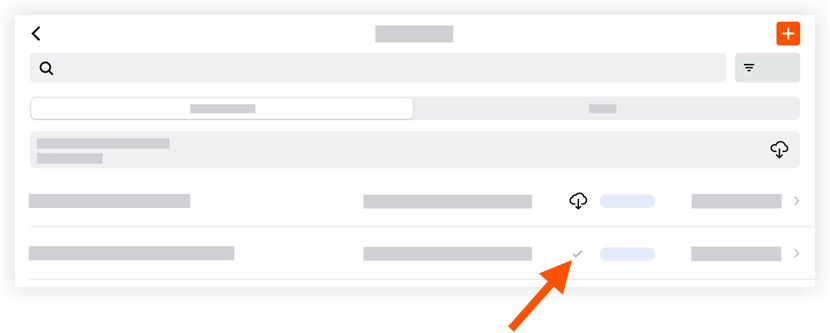Download Punch List Items (iOS)
Objective
To download a punch list item's attachments for offline use on an iOS mobile device.
Background
When you download a punch list item's attachments, you cache any files or photos associated with the item. This action makes the punch list item's attachments available to view or edit in offline mode (when an active network connection is not available on your mobile device).
Things to Consider
- Required User Permissions:
- 'Read Only' level permissions or higher on the project's Punch List tool.
- Learn which tasks are available in offline mode in Punch List - User Permissions (iOS).
Steps
Download All Punch List Items and their Attachments
- Navigate to the Punch List tool on an iOS mobile device.
- Tap Download
next to Download attachments for these items.
This action downloads all attachments for all available punch list items.
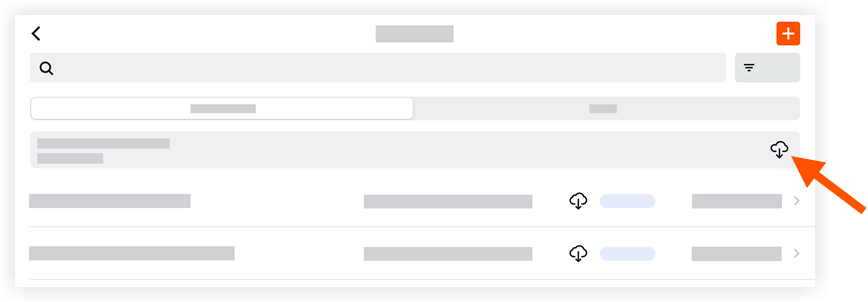
Download a Single Punch List Item's Attachments
- Navigate to the Punch List tool on an iOS mobile device.
This reveals the tool's list page. - Tap Download
next to the item containing the attachment(s) you want to cache for offline use.
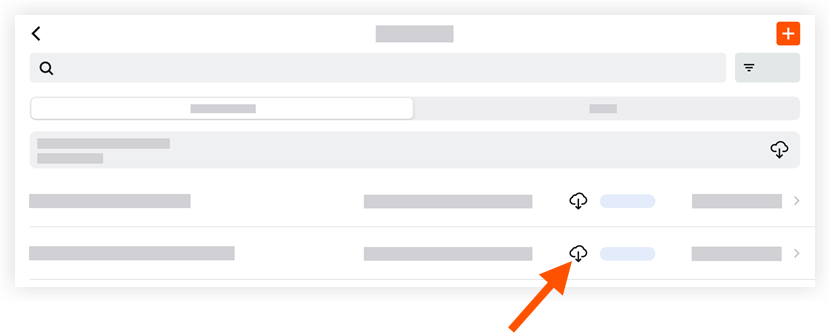
When the download is complete, the item will display a grey check mark .
.