View My Time Entries (iOS)
Objective
To view My Time entries using the Procore app on an iOS mobile device.
Things to Consider
- Required User Permissions
- My Time entries on a mobile device will be logged as a time entry in the Daily Log, Company Timecard, and if Timesheets is enabled, Project and Company Timesheets tools.
Prerequisites
- Add a My Time Entry (iOS)
- To see My Time as an option on your project, you must be marked as an employee of your company. See How do I add someone as an employee of my company?
Steps
- Navigate to the My Time tool using the Procore app on an iOS mobile device.
- Tap one of the following tabs:
- Day: This view displays your My Time entries for the date selected.
- Work Week: This view displays your My Time entries for the work week selected.
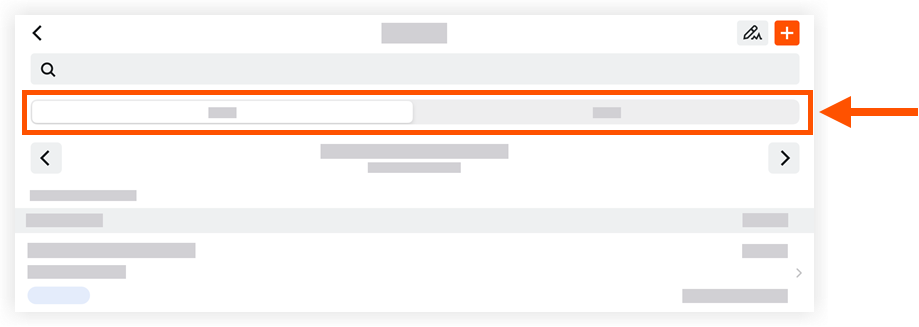
- Locate and tap a time entry to view more details.

