Print Drawings (iOS)
Objective
To print drawings from the Procore iOS app.
Things to Consider
- Required User Permissions:
- 'Read Only' or higher level permissions on the Drawings tool.
Steps
- Open the Procore app on an iOS mobile device.
- Tap the project's Drawings tool.
- Tap the drawing you want to print.
- Tap the Share
 icon.
icon.
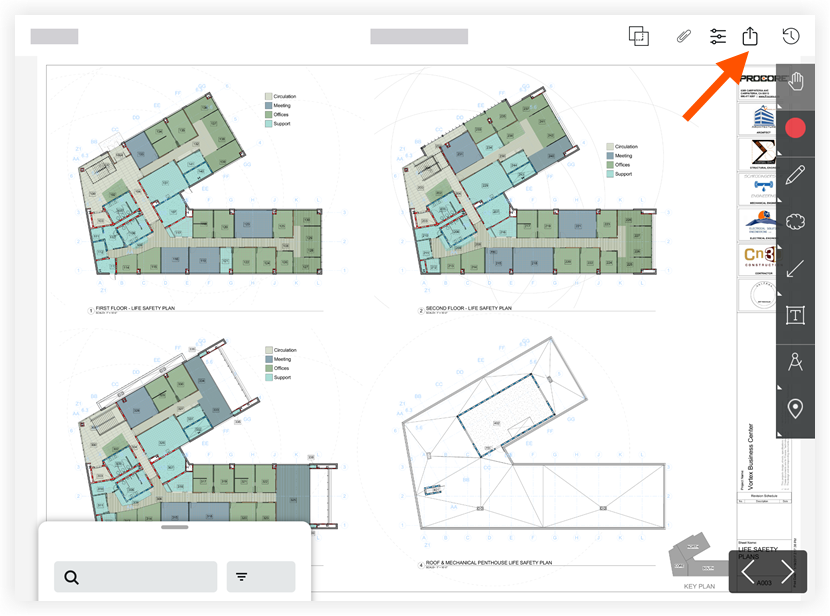
- Tap Print.
- Tap Select Printer.
- Tap the name of the printer accessible from your device.
- Tap the + or — symbols to specify the number of copies you want to print.
- If you selected more than one copy, tap the toggle if you would like to print the drawings double sided.
Note: The toggle will be to the right and green if it will print double-sided. - Tap Print.

