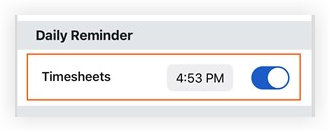Set Up a Daily Reminder for Timesheets (Android)
Objective
To set up a daily reminder to complete your timesheet on an Android mobile device.
Background
To keep up with time tracking on a project, set up a daily reminder on your mobile device.
Things to Consider
- Required User Permissions:
- 'Standard' or 'Admin' level permissions on the project's Timesheets tool.
Prerequisites
- Configure the project's Timesheets tool. See Best Practices For Configuring Timesheets.
- Enable Procore push notifications on your mobile device. See Manage Project Settings (Android).
Steps
- Open the Procore app on an Android mobile device.
- If you're not already on the Project Overview screen for the project you'd like to manage, select it using the Project and Company Selector at the top of either the Project Overview or Home screen.
- Click the settings
 icon.
icon. - Under 'Daily Reminders', tap the Timesheets toggle to the ON
 position.
position. - Tap the time to change when you receive your daily reminder.