Reassign a Punch List Item (Android)
Objective
To reassign a punch list item to new or additional people on your Android mobile device.
Things to Consider
- Required User Permissions: 'Standard' or 'Admin' on the project's Punch List tool.
- Additional Information:
- Team members assigned to a punch list item will receive daily notifications of overdue items via email; these email notifications will end after 45 days.
Prerequisites
Steps
- Navigate to your project's Punch List tool on your Android device.
- Tap the item you want to reassign.
- Tap Edit
.
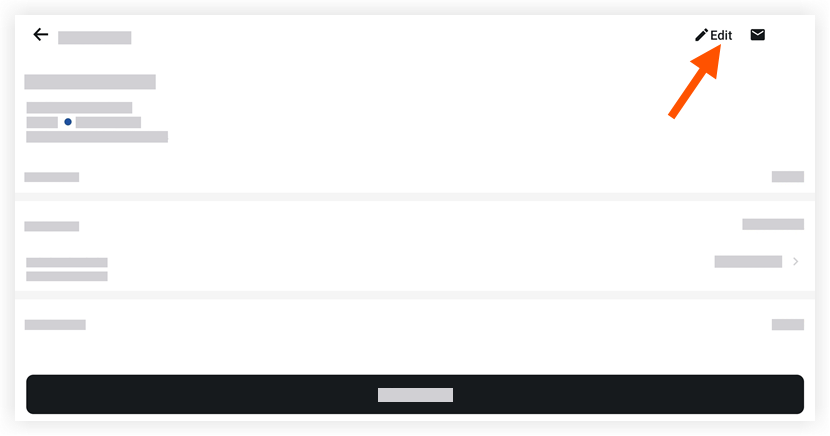
- Tap into the 'Assignees' field.
- Tap an existing assignee's name to remove them from the item, and/or tap the name(s) of the user(s) you would like to assign to the punch list item.
Note: Selected Assignees will receive daily notifications of overdue items via email; these email notifications will end after 45 days. - Tap Done.
- Tap Save.

