Search for and Filter Drawings (Android)
Objective
To use the search and filter options to find a specific drawing in the project's Drawings tool with your Android mobile device.
Things to Consider
- Required User Permissions:
- 'Read Only' or higher permissions on the Drawings tool.
- Additional Information:
- If your project uses drawing areas to organize drawings, you can only search drawings in one area at a time. See What are Drawing Areas?
- You can search for text that appears on drawings. When searching for text within drawings:
- Procore highlights the search term on the drawings it appears on.
- Only results for vector text can be found. See What is the difference between raster and vector content in PDFs?
- Text within drawing markups (e.g. text box markups, linked items) is not included in the search.
Steps
Search for Drawings
- Navigate to the project's Drawings tool on your Android device.
- Enter a word or phrase in the Search bar.
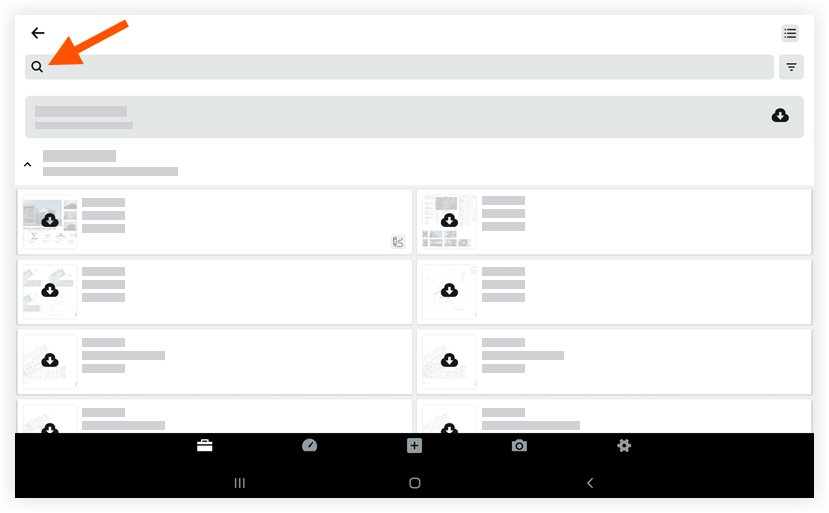
The following data can be searched:- Number
- Title
- Set Name
- Discipline
- Vector text on drawings
- As you type, Procore will update with the search results.
- Tap to select the drawing you want to view.
Note: If you are searching for text that appears on drawings, Procore highlights the search term on the drawings it appears on.
Filter Drawings
- Navigate to the project's Drawings tool on your Android device.
- Tap the Filter
icon.
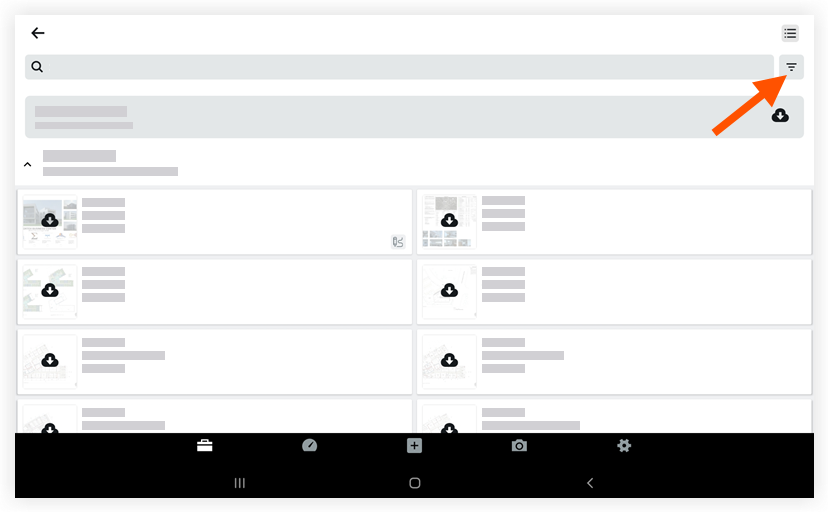
- Mark the checkboxes next to the disciplines you want to filter by.
- Tap Apply.