Email Drawings (Android)
Objective
To email a drawing to users in the project's directory from your Android mobile device.
Things to Consider
- Required User Permissions:
- 'Standard' level permissions or higher on the project's Drawings tool.
Steps
- Navigate to the project's Drawings tool on your Android device with a network or Internet connection
- Tap the drawing you want to email.
- Tap the vertical ellipsis (⋮) button.
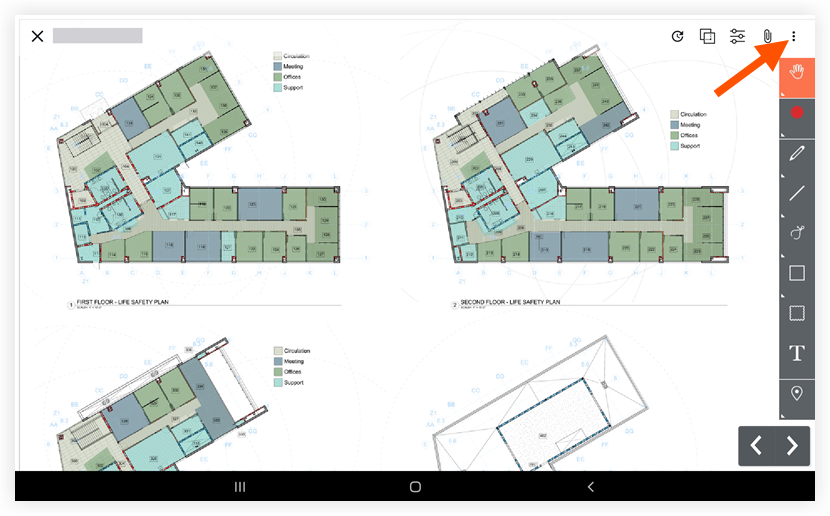
- Tap Email.
- Fill out the email form to specify who will receive the document(s).
- To: Tap the 'To' field to specify which contacts you want to receive the photo.
- Optional comments: Tap to enter any additional comments you want to send with the photo.
Note: that the drawing's information and a link to the drawing will automatically appear in the email. - Subject: This field will be automatically populated with the drawing's information. You may tap this field to edit the subject
- Bcc: Tap the 'BCC' field to enter in any email addresses you want to blind carbon copy on the email.
- Tap Done.
- Tap Send.