Configure the Vendor Type Import Settings for Sage 300 CRE®
Objective
To configure the vendor type import settings for the company's ERP Integrations tool.
Background
A user with 'Admin' level permissions on the company's ERP Integrations tool can specify which Sage 300 CRE® vendor types to import into Procore.
Things to Consider
- Required User Permission: 'Admin' on the company's ERP Integrations tool.
Steps
- Navigate to the company's ERP Integrations tool.
- Click Configure Settings
 .
. - Click Vendor Type Import Settings.
- Under Vendor Type Import Settings, mark the checkboxes that correspond to the wanted Vendor Types.
Notes:- Vendor types are created in Sage 300 CRE®.
- Vendor types let accountants classify your vendor data in a way that is meaningful to your business.
- When a Vendor Type checkbox is dimmed and not available, the data has been synced between Sage 300 CRE® and Procore. The checkmark cannot be removed after data is synced.
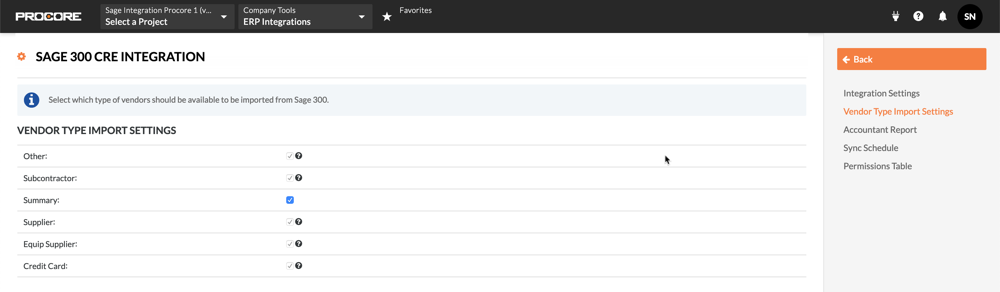
- Click Back.
Your changes are automatically saved.

