How do I add missing cost codes so I can migrate projects to the new bid management experience?
Background
If a Procore project has any bid packages with line items that are missing cost codes, the project cannot be updated to Bid Management Enhanced Experience. When you begin the process of joining the beta to migrate to the new experience, you will see an error message that you need to update cost codes.
This may be a result of the following situations:
- A bidder submitted a bid, but did not select a cost code for one or more line items in the Planroom tool.
- A bid solicitor deleted a cost code that was previously used in a bid.
Answer
From the Company Level
- Navigate to the Company level Admin tool.
- Under 'Tool Settings', click Bidding.
- Click Update in the 'Introducing Bid Management Enhanced Experience' banner.

- If any project is missing cost codes for bid line items, you will see an 'Action Required to Update Projects' error message with a list of affected projects. Open each of the affected projects and choose the automatic or manual option for each project.
From the Project Level
- Navigate to the project's Bidding tool.
- In the 'Introducing Bid Management Enhanced Experience' banner, click Update.

- If the project is missing cost codes for bid line items, you will see an 'Action Required to Bid Packages' error message.
Choose whether you want to automatically assign one cost code to all affected line items, or add them all manually:- Automatic:
- Click the Select a Cost Code drop-down menu and select the cost code that you want to add.
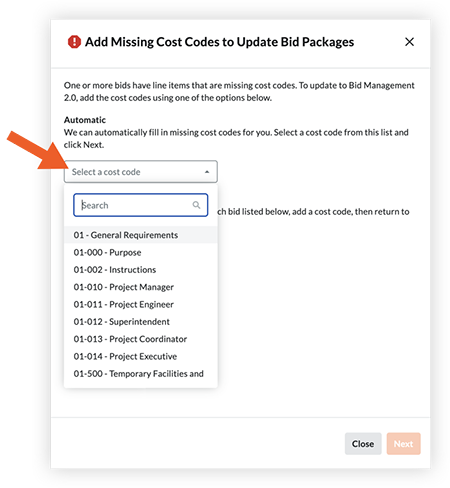
- Click Next.
Procore will automatically add the missing cost codes for all affected bid packages, and you will be taken to the 'Accept Terms' page for the beta.
- Click the Select a Cost Code drop-down menu and select the cost code that you want to add.
- Manual:
- We recommend opening the Bidding tool in a new tab so that you can refer back to the list of affected bid packages and companies.
- Click View on an affected bid package.
- On the Bidders tab, click View on the company that is missing cost codes.
- In the Bid Sheet section, select a cost code to apply to the line item.
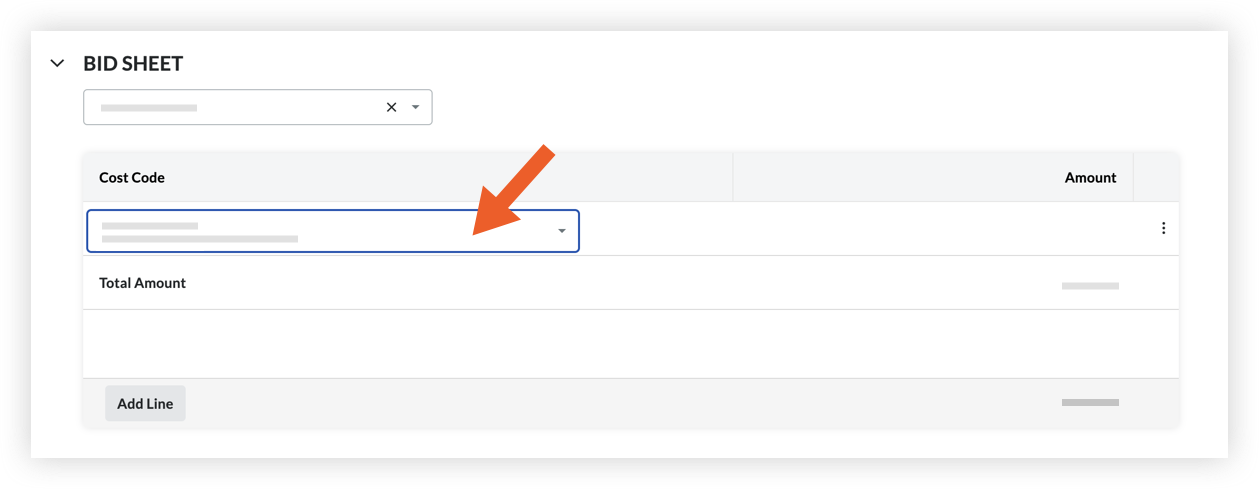
- Repeat this process for each affected bid package. After all missing cost codes have been added and you click Update in the banner again, you will be taken to an 'Update All Bid Packages' message.
- Automatic: