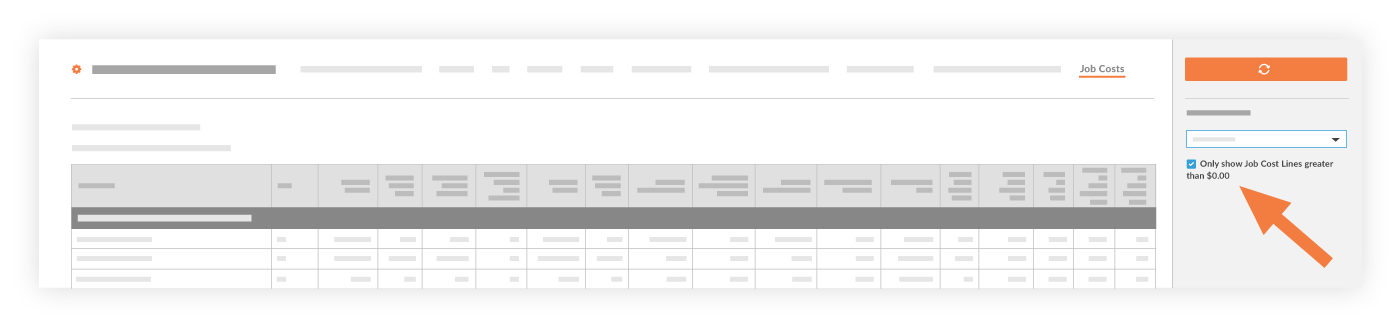View a Sage 300 CRE® Job Costs Report
Objective
To view the a 'Job Costs Report' for a Procore + Sage 300 CRE® project.
Background
The Sage 300 CRE® Job Costs Report lists all of the costs associated with a Procore construction project that has been integrated with your Sage 300 CRE® accounting system.
Things to Consider
- Required User Permission:
- To view a job costs report from the project's Reports tool:
- 'Read-Only' level permission or higher on the project's Reports tool.
- 'Admin' level permission on the project's Budget tool.
OR - 'Read-Only' level permission or higher on the project's Reports tool.
- 'Read-Only' level permission on the project's Budget tool.
- 'Admin' level permission on the project's Prime Contract tool.
- To view a job costs report from the company's ERP Integrations tool:
- 'Read-Only' level permission on the company's ERP Integrations tool.
- To view a job costs report from the project's Reports tool:
- Limitations:
- The Sage 300 CRE® Job Costs Report can be exported as a CSV or PDF only from the project's Reports tool.
Steps
There are two different ways to view a Sage 300 CRE® Job Costs Report:
- View a Job Costs Report from a Project's Reports Tool
OR - View a Job Costs Report from the ERP Integrations Tool
View a Job Costs Report from a Project's Reports Tool
- Navigate to the project's Reports tool.
- Under ERP Reports, click Sage 300 CRE Job Costs.
- Place a checkmark in the Only Show Job Cost Lines Greater than $0.00 box. This is the default setting.
- (Optional) If you want to export the report choose one (1) of these options:
- Click Export > CSV. This exports the report data to the CSV file format.
- Click Export > PDF. This exports the report data to the PDF file format.
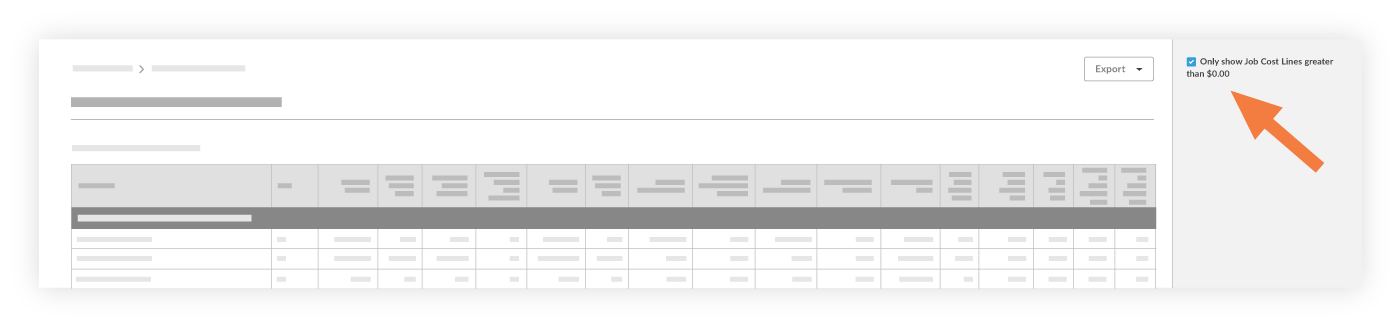
View a Job Costs Report from the ERP Integrations Tool
- Navigate to the company's ERP Integrations tool.
- Click the Job Costs tab.
- Select the wanted project from the Filter By Job drop-down list.
Note:- You can place a checkmark in the Only Show Job Cost Lines Greater than $0.00 box. This is the default setting.
- You will only be able to view the Job Costs Report for a single project at a time.
- You cannot export the report data from the ERP Integrations tool.