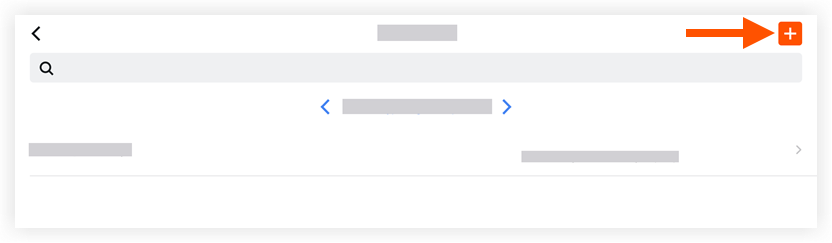Also available on 

Objective
To add Accident entries to the project's Daily Log tool using the Procore app on an iOS mobile device.
Things to Consider
- Required User Permissions:
- 'Standard' or 'Admin' level permissions on the project's Daily Log tool.
Steps
- Navigate to the Daily Log tool using the Procore app on an iOS mobile device.
- Tap the date to select the day you want to add an entry to.
- Tap Accident.
- Tap + to add a new entry.
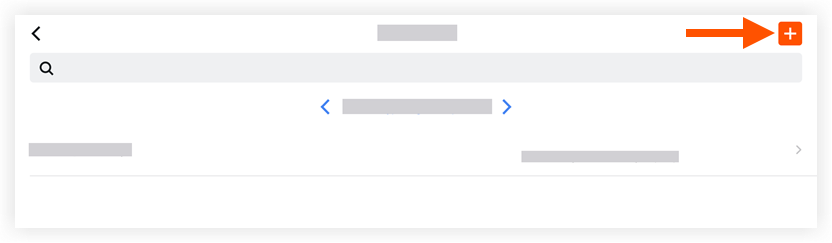
-
Tap into the following fields to enter the desired information.
-
Party Involved: Tap the Party Involved field. Enter the person involved in the accident.
-
Time: Indicate the time the entry happened by selecting the hour and minutes from the menu that appears.
-
Company Involved: Tap the company involved field. Enter the company that was involved in the accident.
-
Comments: Enter any comments that may be needed to further describe the entry.
-
Attachments: Tap on the following options to add photo or file attachments to the entry:
- Camera: Use your mobile device's camera to take a photo that is automatically added to the entry once you exit the camera. Or, before exiting, tap the photo to mark it up.
- Library: Select photos from your device's library. Adding multiple photos adds them directly to the entry, or adding one photo gives the option to mark it up before saving it to the entry.
- Files: Select a saved file from your mobile device to add it to the entry.
-
Tap Create.