Add or Manage Project Notes in Procore Estimating
Objective
To add, edit, or delete notes for a project in the Notes section of Procore Estimating.
Things to Consider
- Required User Permissions:
- 'Estimator' or higher level user role. See What are the different 'user roles' in Procore Estimating?
- Additional Information:
- Deleted notes cannot be recovered.
Steps
To add a note:
- Navigate to the Projects tab of Procore Estimating.
- In the Notes section, click Add New.
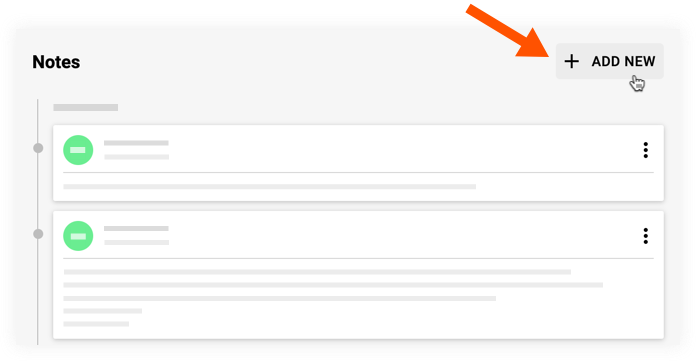
- Enter your note.
Note: Links added to notes will appear as clickable hyperlinks. Other text formatting is not supported. - Click Create.
To edit a note:
- Navigate to the Projects tab of Procore Estimating.
- In the Notes section, locate the note you want to edit.
- Click the vertical ellipsis
 icon on the note.
icon on the note. - Click Edit.
- Update the note as necessary.
- Click Save.
To delete a note:
- Navigate to the Projects tab of Procore Estimating.
- In the Notes section, locate the note you want to delete.
- Click the vertical ellipsis
 icon on the note.
icon on the note. - Click Delete.
Note: Deleting a note is permanent. - On the confirmation window, click Delete.

