Remove a Change Event Associated with a T&M Ticket
Objective
To remove a Change event associated with T&M Ticket.
Things to Consider
- Required User Permissions:
- 'Standard' or 'Admin' level permissions on the project's Change Events tool
AND - 'Standard' or 'Admin' level permissions on the project's T&M Tickets tool.
- 'Standard' or 'Admin' level permissions on the project's Change Events tool
- Additional Information:
- To successfully remove any associated line items created for Labor, Material, Equipment, Subcontractors and Descriptions navigate to the Project's Change Event tool and delete all related items.
Prerequisites
Steps
- Navigate to the project's T&M Tickets tool.
- Under the All Tickets tab, do the following:
- Locate the T&M tickets associated with the change event you want to remove.
- Click Edit next to the T&M Ticket.
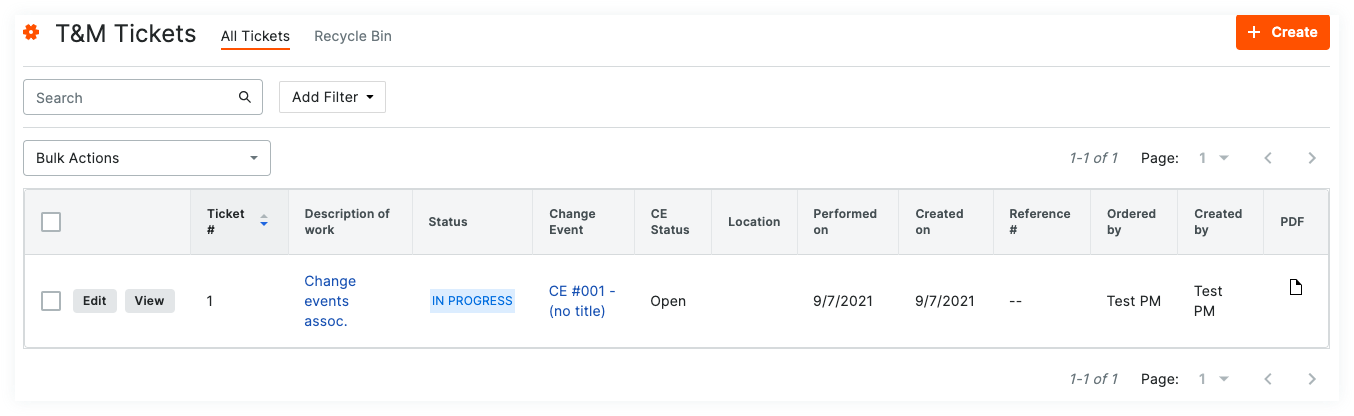
- Under the General tab in the General Information section located the Change Events field.
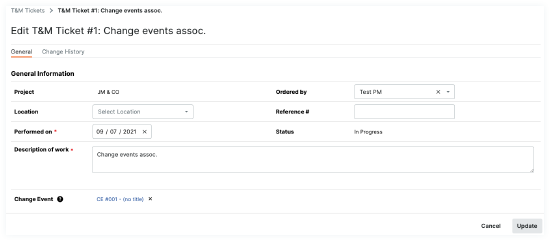
- Click the
 remove button next to the Change Event you want to remove.
remove button next to the Change Event you want to remove. - In the Remove link to Change Event window, do the following:
- Click Confirm and go to Change Event to remove the associated change event from the ticket and navigate to the Project's Change event tool to remove associated line items.
OR - Click Confirm to remove the Change Event if you have already removed the transferred values for Labor, Material, Equipment, Subcontractors, and Description from the associated Change Event.
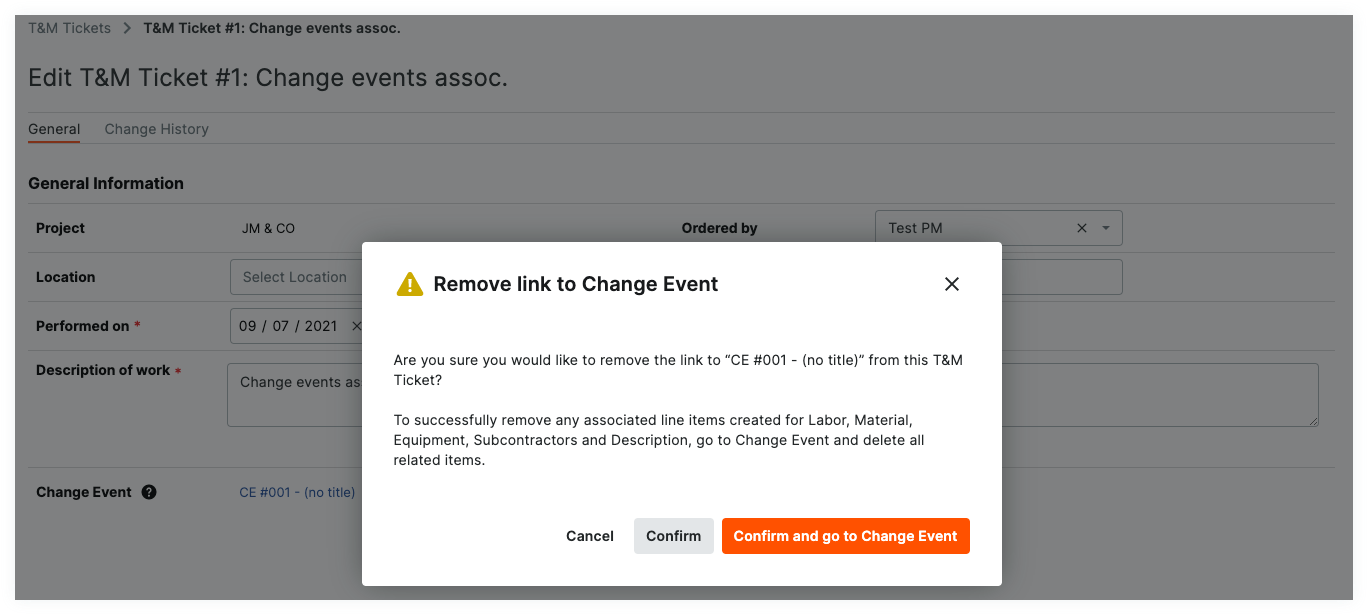
- Click Confirm and go to Change Event to remove the associated change event from the ticket and navigate to the Project's Change event tool to remove associated line items.
Notes:
- The Change Event appears as a hyperlink when viewing or editing a T&M Ticket so you can quickly navigate to the associated Change Event.
- If you delete a Change Event associated with a T&M Ticket the association will be automatically removed so that you can add or create a new change event.