Customize the Column Display in the RFIs Tool
Objective
To customize the columns in the project's RFIs tool.
Background
You can customize the columns in the RFIs tools so it shows data that is relevant to you and your project.
Things to Consider
- Required User Permissions:
- 'Read Only' level permissions or higher on the project's RFIs tool.
Steps
- Navigate to the project's RFIs tool.
This reveals the RFIs page. - On the right side of the Items or Recycle Bin views, click the vertical ellipsis (⋮).
This opens the Show, Hide, or Reorder Columns shortcut menu. - Choose from these options:
- Show a Column
Place a check mark in the box next to column to show on the RFIs page. The default setting is to show all available columns.
OR - Hide a Column
Remove the checkmark from the box that corresponds to the column to hide on the RFIs page. This immediately removes the column from the page.
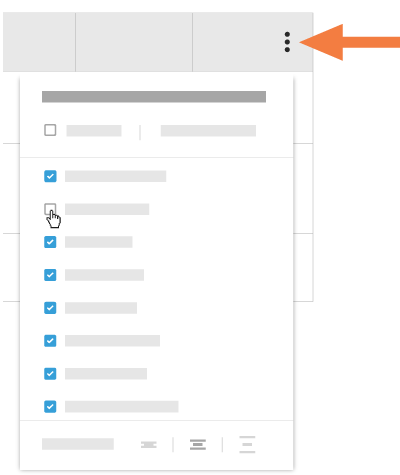
OR - Reorder the Columns
Grab the column name by the dots (⁞⁞). Then use a drag-and-drop operation to place the column into the desired position in the list. This immediately moves the column into the specified position.
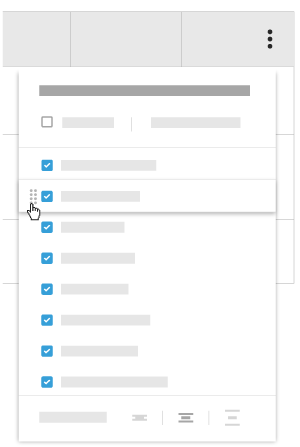
OR - Restore the Default Settings
Click the Reset to Default link at the top of the drop-down menu.
OR - Adjust the Row Height of the Table
Click the desired Row Height button to adjust the row height of the table on the RFIs page.
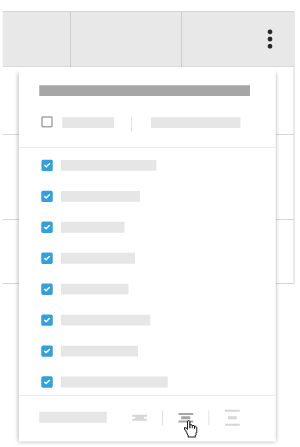
- Show a Column