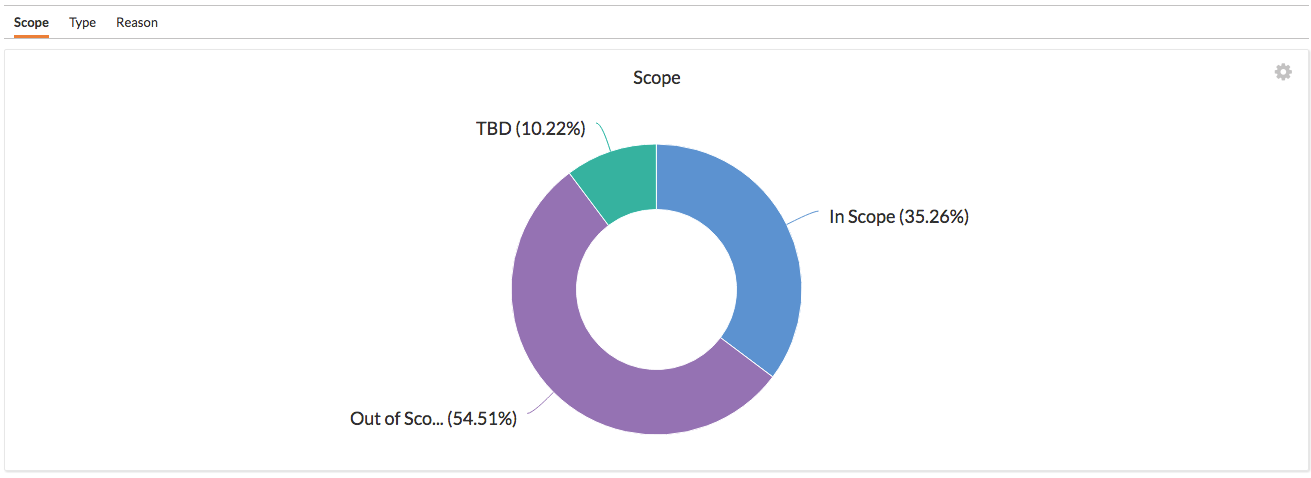Create a Change Events Scope, Type, and Reason Custom Report
Objective
To create a report and visual for your project's change events scope, type, and reason.
Background
To recreate change amount breakdown charts
Things to Consider
- Required User Permissions: 'Admin' level permissions on the Project level Reports tool.
Steps
- Navigate to the Project level Reports tool.
- Click + Create Custom Report.
- Enter a Report name (e.g. Change Events).
- Enter a description (optional).
- Select the tool Change Events.
- Click Next Step.
- Change the name of the first tab to "Scope."
- Click the +Add Tab button and name it "Type."
- Click the + Add Tab button and name it "Reason."
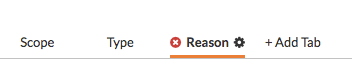
- For each tab, select the corresponding column value (i.e. Scope, Type, or Reason) and the ROM Total Amount.
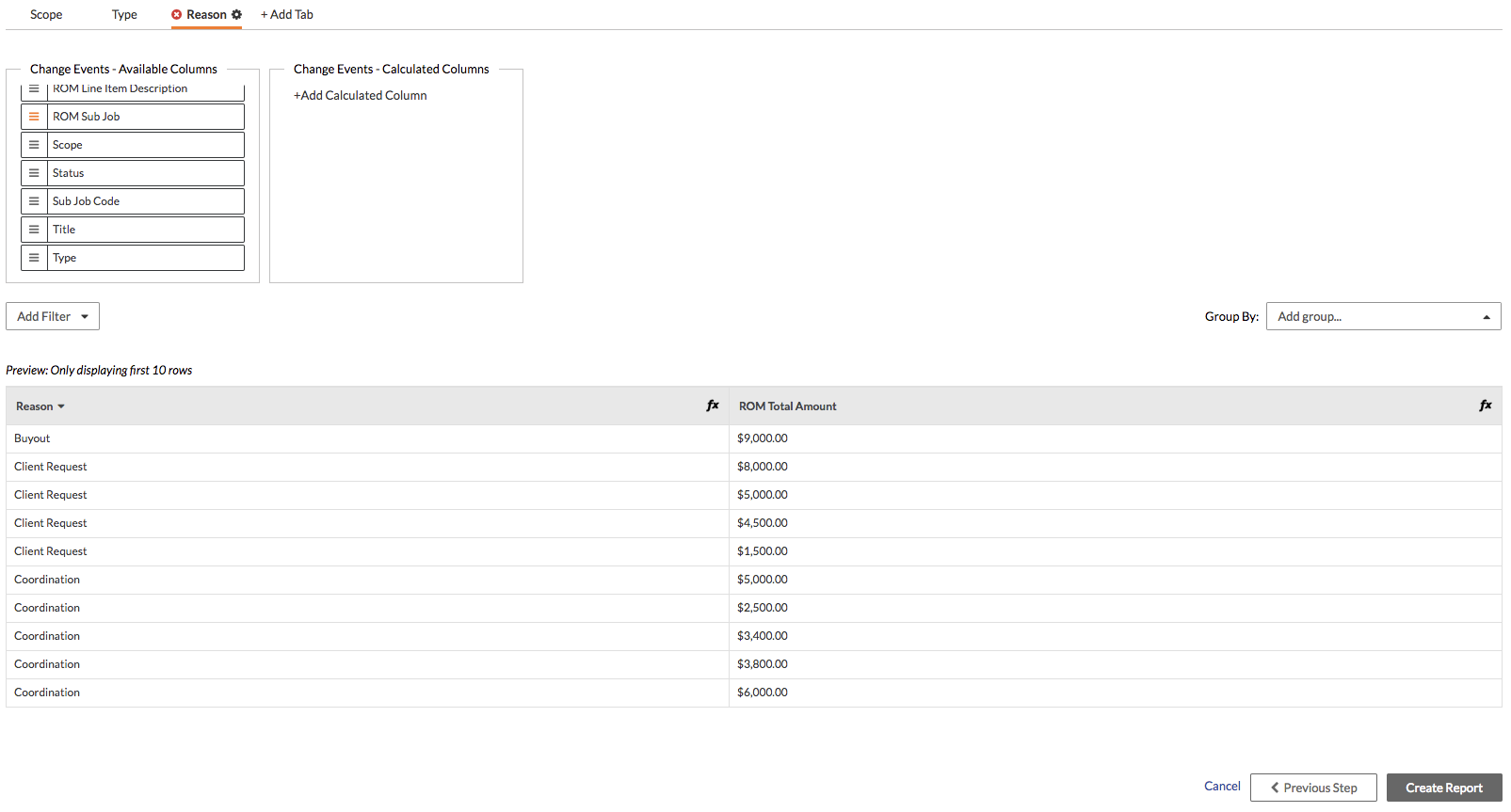
- Click Create Report.