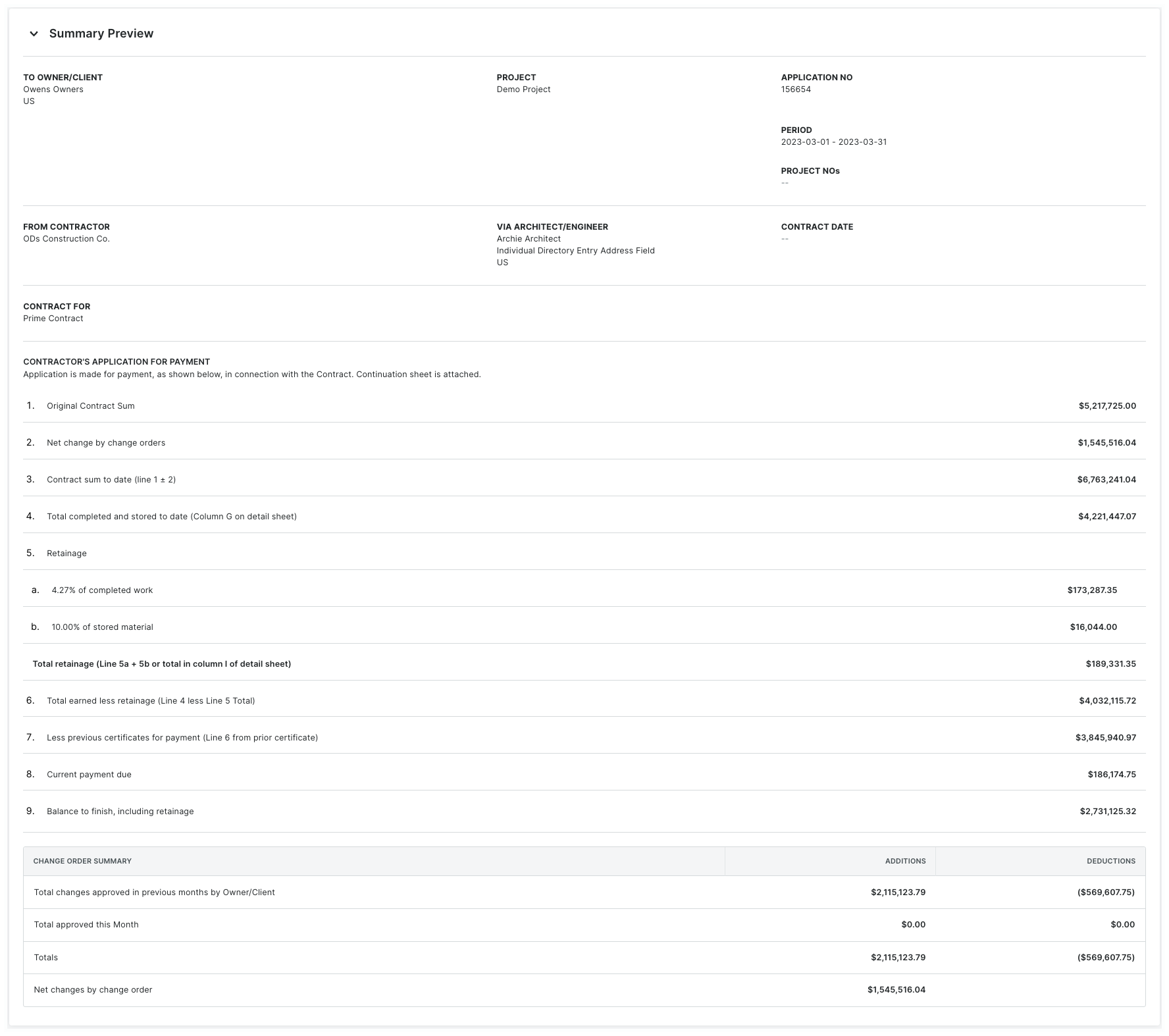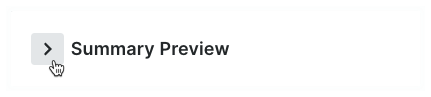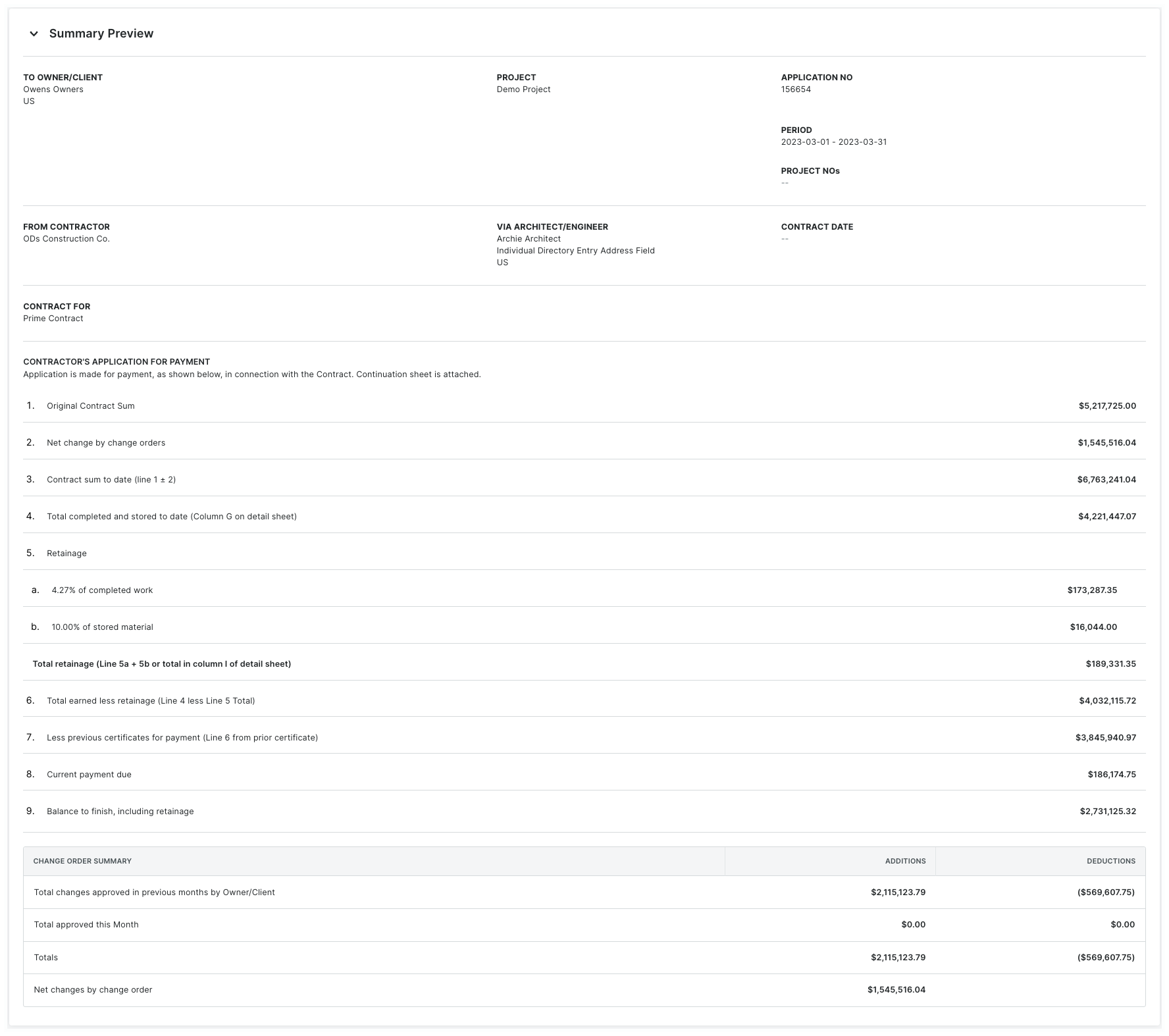View a Summary Preview of an Owner Invoice (Beta)
In Beta
This page details the modernized owner invoice experience.
Objective
To view the Summary Preview of an owner invoice.
Background
The Summary Preview lets you inspect an owner invoice using your real project data.
Things to Consider
- Required User Permissions:
- 'Admin' level permissions on the project's Prime Contracts tool.
Notes
- Access permissions to the Invoicing & Progress Billings tools are governed by the permissions set on the Commitments and/or Client Contracts, Funding, or Prime Contracts tool. Procore tool names vary, depending on the point-of-view dictionary configured in Procore. See What tool names and terms are different in Procore for general contractors, owners, and specialty contractors?
- If you are a collaborator (for example, an invoice contact employed by a company performing work on a project managed in Procore, your ability to perform invoice-related tasks is determined by the Procore company account holder. Settings that the account holder may choose to provide to you include:
- A Procore User account.
- Access permissions to the project's Commitments and/or Client Contracts, Funding, or Prime Contracts tool.
- Membership on the 'Private' list of a specific contract or funding
- Designated as an 'Invoice Contact' on the contract or funding.
Steps
- Navigate to the project's Prime Contracts tool.
- Click the appropriate Number link to open the contract.
Note
How to find a contract? Use the Search and Select a Column to Group features to quickly find the contract.
- Click the Invoices tab.
- Locate the invoice to open in the Invoices (Payment Applications) table.
- Click the Invoice # link.
- Click the General tab.
This is the active tab by default.
- Scroll to the Summary Preview card. Click the right arrow to expand the card.
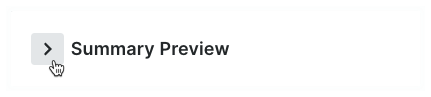
- Scroll down the page to preview your project's data as it appears in the invoice.
The image below is an example of the Summary Preview.