Add a Comment to a Photo
Objective
To add a comment to a photo in the Photos tool.
Things to Consider
- Required User Permissions:
'Standard' or 'Admin' on the project's Photos tool. - Additional Information:
- When you open the Comments section, it will load the most recent comments added to the photo. To view the most recent comments on a photo, collapse and expand the Comments section.
- You cannot edit a comment, however, 'Admin' users to the Photos tool can remove any comment by clicking the 'x' next to the comment.
Steps
- Navigate to the project's Photos tool.
- Click the photo you want to add a comment to.
- Click the information (i) icon if it is not already selected.
- Expand the 'Comments' section at the bottom of the Information section.
- Enter your comment in the text box that appears.
Note: You can also Mention Someone in a Photo Comment.
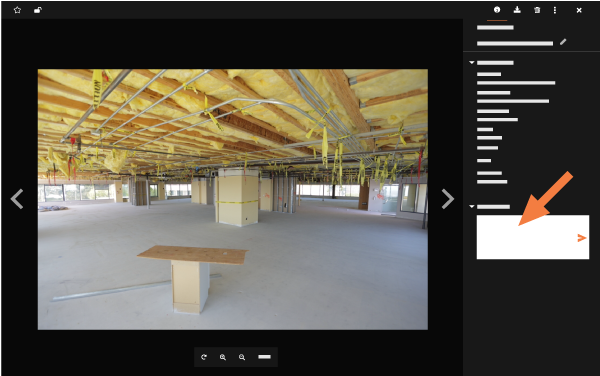
- Click the Send arrow icon.
- Optional: You cannot edit a comment, but if you have 'Admin' permissions to the Photos tool, you can remove your comment by clicking the 'x.'