View Object Properties in a Model
Objective
To view the properties associated with an object in a model.
Background
Each component in your 3D model contains detailed information, such as its dimensions, material, or type. You can easily view this data by opening the Properties sheet for any selected object.
Things to Consider
Prerequisites
Steps
- Navigate to the project's Models tool.
- Click the model that you want to view in the 3D Model Viewer.
- Locate the desired object in the model and click to select it.
This highlights the selected object in blue. - Right-click the selected object and choose View Properties from the shortcut menu, or use a keyboard shortcut:
- Windows: ALT+P
- Mac: OPTION+P
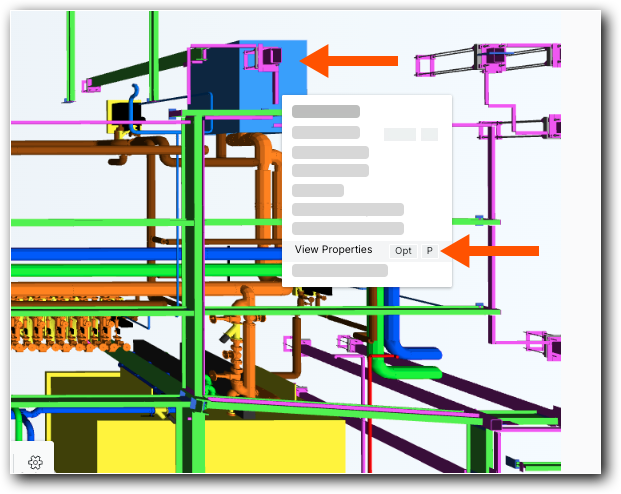
This opens the Properties sheet for the selected object.
- Optional: Choose from these options:
- Type a keyword or phrase to search for a match in the Search for a Property box.
- Click the Default tab to view the object's default properties.
- Click All Properties to view all available properties.
