Add a Section Box to a Model
NOTE: This article is linked in the Procore BIM/VDC PLUGIN WHEN PUBLISHING A MODEL.
Objective
To add a section box to a model before publishing it to Procore.
Background
Adding a "section box" to your model before publishing it to Procore helps to ensure the best viewing experience in the Models tool and prevent rendering issues.
If your model is using “shared/world” coordinate systems as the base point, it's critical to use a section box. This will allow Procore to automatically localize the coordinate system for the model.
Things to Consider
- Required User Permissions:
- 'Admin' level permission on the Models tool.
- Additional Information:
- You must have access to Navisworks® and the Procore plugin.
- Sections must be configured as a box in Navisworks®. Section planes will NOT publish to Procore.
Steps
- In Navisworks®, click the Viewpoint tab and select Enable Sectioning.
- Click Mode and select Box.
- Use the Scale, Move, and Rotate tools to manually adjust your box to fit the portion of the model you'd like to publish.
OR
Make a selection in the Selection Tree and use the Fit Selection button to automatically snap your box to the selection.
Note: Architectural or Structural models are usually good options to fit. - In the Procore plugin while setting the Home View, click Add.
OR
If you're publishing a new version of a model, click Edit.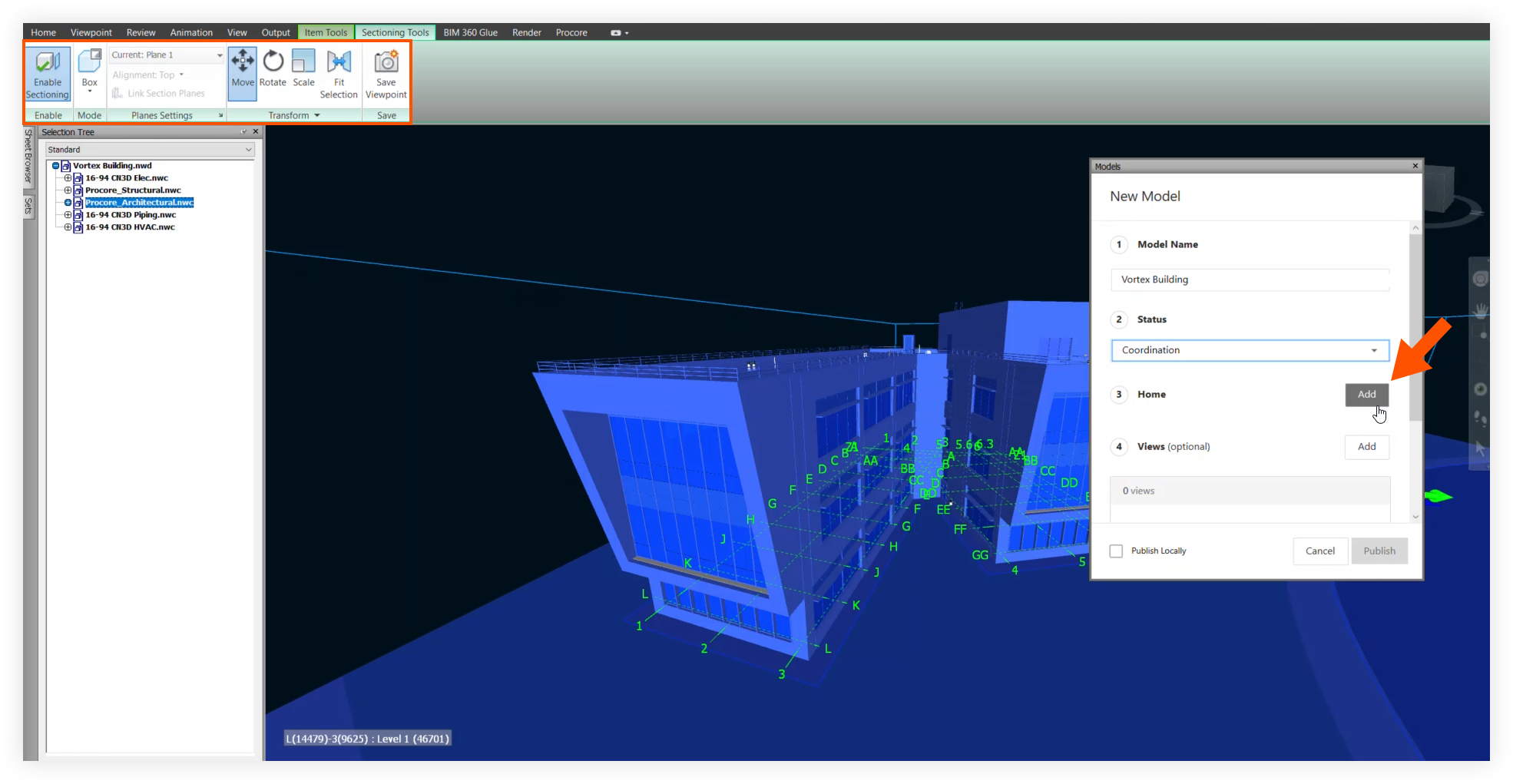
- Click Save to ensure the Home View has the section box associated with it.
- You can now complete any outstanding required steps and ensure that all model information has been filled out before publishing the model.
- To publish the model, ensure the section box is visible on the screen and click Publish. For more information, see Publish a Model to Procore.