Create a Meeting from a Template
Objective
To create a new meeting from a company-level meeting template.
Background
If your Procore Administrator has created reusable meeting templates at the company level (see Create a Meeting Template), you can create new meetings based on those templates in the project's Meetings tool.
If your company has a set of standard meetings with common meeting agendas (e.g., OAC Meetings or Weekly Construction Progress Meetings), creating reusable, meeting templates in the Company level Admin tool provides your project's meeting administrators with an efficient way to reuse boilerplate agenda information when creating meetings with the Project level Meetings tool.
Example
If you are a project meeting organizer who needs to create a new meeting that contains standard agenda items, ask your company's Procore Administrator to work with you to develop meeting templates for:
- Owner-Architect-Contractor (OAC) Meetings
- Weekly Construction Progress Meetings
- Project Kickoff Meetings
Once your company's meeting templates are created, project team members can then use the Steps below to create a meeting based on those templates.
Things to Consider
- Required User Permissions:
- To create a meeting from a template, 'Admin' level permissions on the project's Meetings tool.
OR
'Read Only' or 'Standard' level permissions on the Meetings tool with the 'Create Meeting' granular permission enabled on your permissions template.
- To create a meeting from a template, 'Admin' level permissions on the project's Meetings tool.
- Additional Information:
- If your company's Procore Administrator updates a company-level meeting template, those changes only affect new meetings based on that template.
Prerequisites
- You must create at least one (1) meeting template in the company's Admin tool. See Create a Meeting Template.
Steps
- Navigate to the project's Meetings tool.
This reveals the Meetings list page. - Click + Create Meeting then select a meeting template or use the search box to find a meeting template.
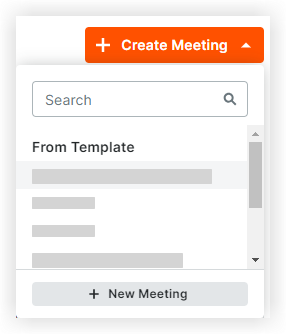
Note: The templates in this list are created by your company's Procore Administrator. See Create a Meeting Template. - The system creates a new meeting based on the selected template and automatically places it in agenda mode.
- You can modify the meeting with information specific to your project as described in Create a Meeting.
- Click Save.