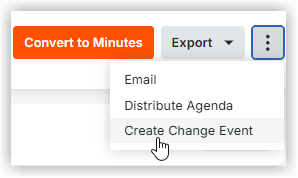Create a Change Event from a Meeting
Objective
To create a change event from a meeting.
Background
If a meeting leads to a change event, you can create a change event from the Meetings tool. When you create the change event, information from the meeting is automatically added, and a link to the meeting is added to the 'Origin' field of the change event.
Things to Consider
- Required User Permissions:
- 'Standard' or 'Admin' level permissions on the project's Meetings tool.
AND - 'Standard' or 'Admin' permissions on the project's Change Events tool.
- 'Standard' or 'Admin' level permissions on the project's Meetings tool.
- Additional Information:
- The number and title of the meeting are automatically added to the 'Origin' field of the change event.
- The following information from the meeting will also carry over to the change event:
- Title
- Description
- Attachments
Prerequisites
- The Change Events tool must be added to the project. See Add and Remove Project Tools.
Steps
- Navigate to the project's Meetings tool.
- Click the arrow next to a meeting to expand the series.
- Click the meeting's title.
- Click the vertical ellipsis
 icon.
icon. - Click Create Change Event.
- Note: You will be redirected to the create page in the Change Events tool
- Enter the necessary information for the change event. See Create a Change Event.
Note: The meeting number and title are automatically added to the 'Origin' field of the change event. The title, description, and any attachments that were added to the meeting are also added to the change event. - Click Create.