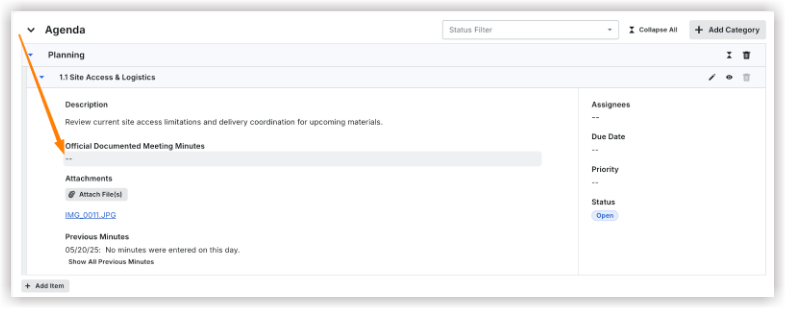Add Meeting Minutes
Objective
To add minutes to a meeting.
Background
When a meeting is in progress, you can convert your meeting from agenda to minutes mode. During your meeting, you can record official minutes to track items that are discussed and decisions that are made.
Things to Consider
- Required User Permissions:
- 'Admin' level permissions on the project's Meetings tool.
OR - 'Read Only' level permissions or higher on the project's Meetings tool with the 'Manage Meeting Items' granular permission enabled on your permissions template.
- 'Admin' level permissions on the project's Meetings tool.
Prerequisites
- To record minutes, the meeting must be in 'Minutes' mode. To determine which mode your meeting is in, go to the Meeting Agenda/Minutes page and look at the 'Status' column. To convert a meeting from Agenda to Minutes mode, see Convert to Minutes.
- The meeting must have one or more agenda items (i.e. meeting items). See Add a Meeting Item.
Steps
- Navigate to the project's Meetings tool.
- Click the arrow next to a meeting to expand the series.
- Click the meeting's title.
- Click the arrow to expand the Agenda section.
- Click Official Documented Meeting Minutes.
- Enter all relevant meeting minutes information.
TIP: Use the Expand All button to quickly expand all items.