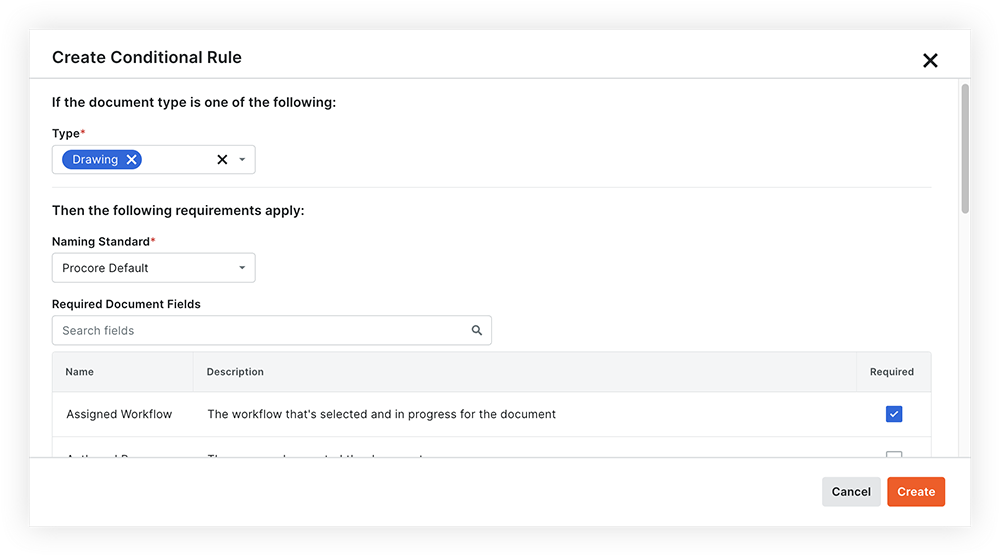Getting Started with Document Management - Upload Requirements
Overview
Background
As explained in previous lessons, the Document Management tool uses document attributes to control user permissions to individual revisions, generate a naming standard, and organize your documents for easy retrieval. So if uploaded documents do not have enough attributes, there's a big risk you won't easily find them later. That's why it's incredibly important to set which fields are required before any files are uploaded. In addition, these upload requirements can be customized per document type and can specify whether a naming standard needs to be enforced.
Important
The Name, Type, Status, and Revision fields are always required for every document.How it Works
In the 'Upload Requirements' section of the tool's Configure Settings page, you can set a default rule that all documents must follow. You can also create conditional rules that override default rules and only apply to certain document types.
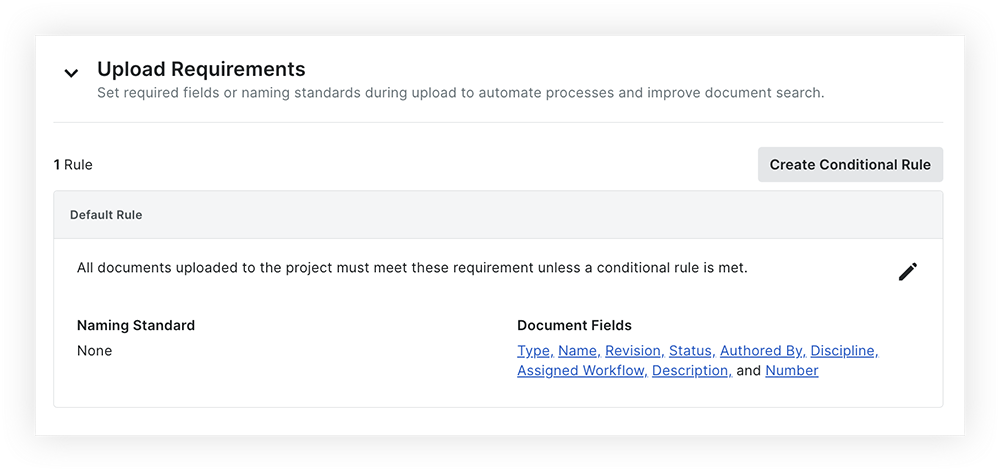
These rules determine which metadata fields must be filled out for uploaded documents as well as whether your project naming standard is enforced.
Best Practices
Before you set up upload requirements for the Document Management tool, consider the following:
- What attribute and naming requirements should exist on every revision uploaded to the system, regardless of its type?
- What requirements should vary based on the document type?
Note: You can only have one naming standard for the entire project, but you can decide whether to enforce it or not for each document type. - Will your project allow duplicate revision identifiers? By default the Revision field is set as an editable field while the Version field is always a non-editable unique identifier. Having the option to manually edit the Revision field to match a previous upload's Revision number allows users to upload a file that has minor edits without considering it a whole new Revision. However, Admins can require Revisions to be unique for certain document types, if preferred.
Next Lesson: Upload Requirements - Set it Up
Set it Up
Now that you've learned about upload requirements for the Document Management tool, you're ready to complete the following actions in Procore:
ACTION ITEMS
Video
1. Edit the Default rule
In the 'Upload Requirements' section of the Configure Settings page, review the default rule and make changes as necessary. You can choose whether the naming standard should be enforced, select the fields that will be required for uploaded documents, and decide if duplicate revision identifiers are allowed.
Note: The Status, Type, Revision, and Name fields are always required as well as any other fields you decided to require within your company’s fieldset for the Document Management tool.
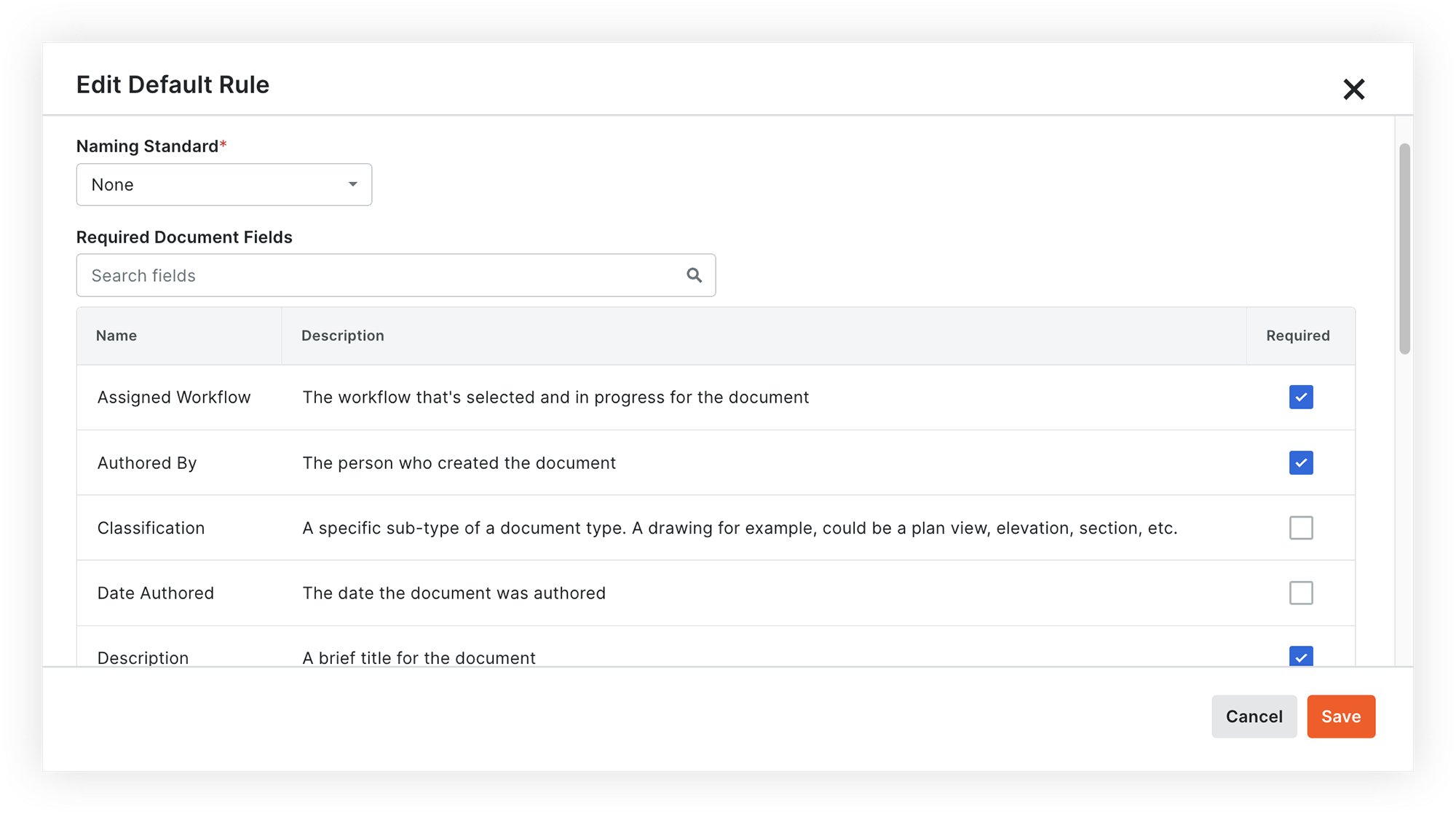
2. Create Conditional Rules
If certain types of documents need different requirements than the default rule, create one or more conditional rules in the 'Upload Requirements' section of the Configure Settings page. For example, choose different required fields or decide not to enforce the naming standard.